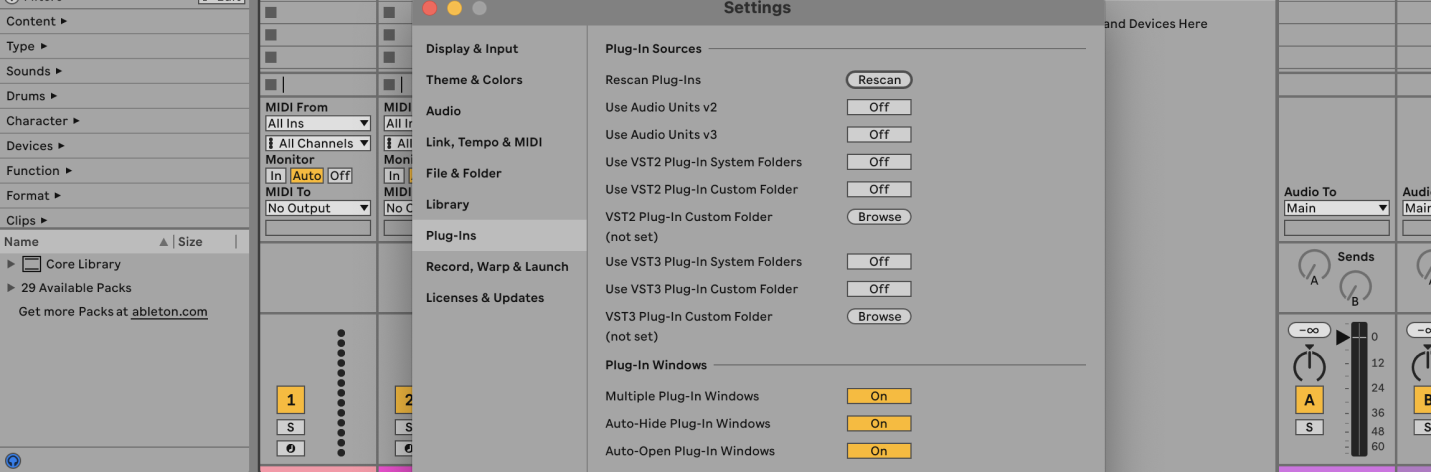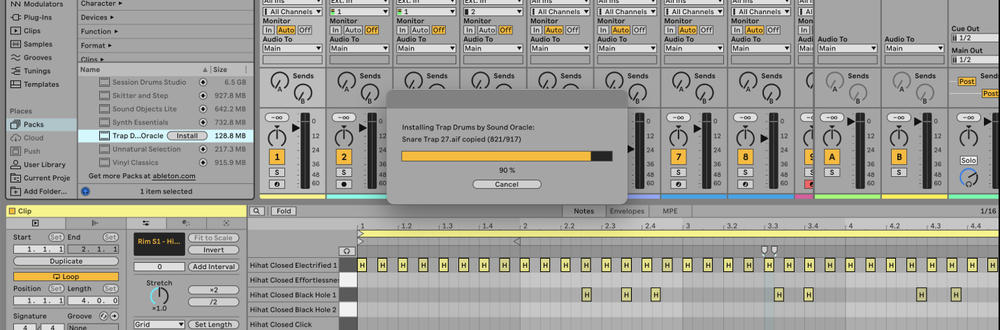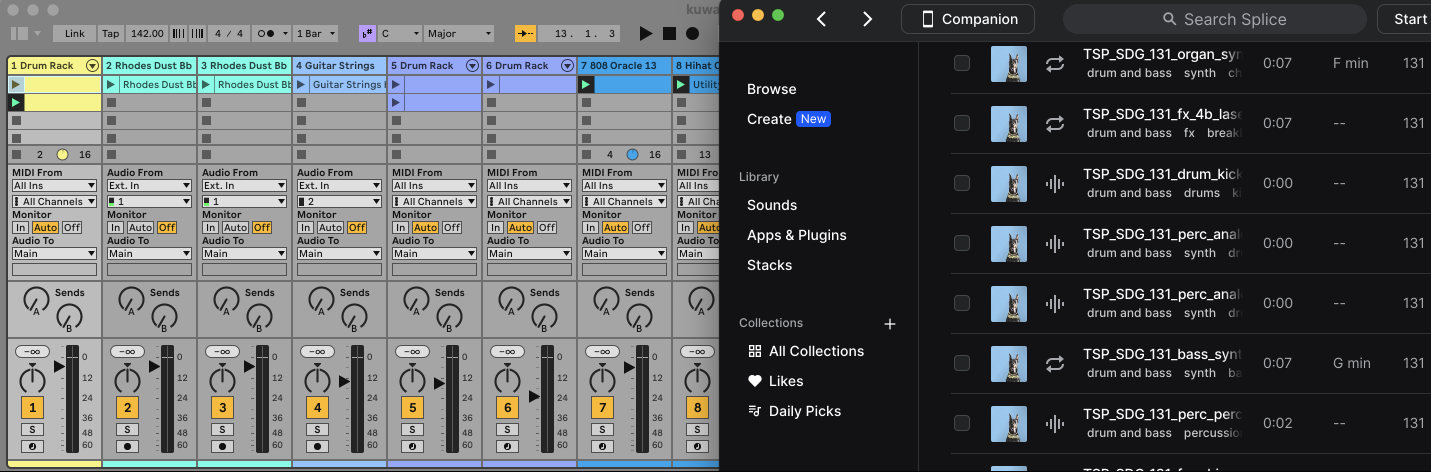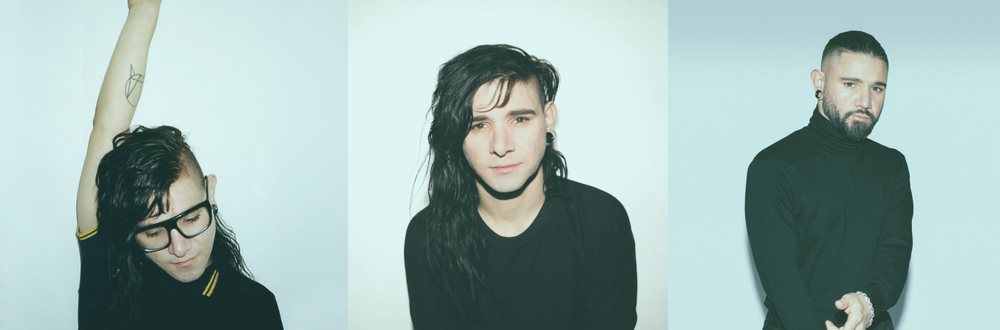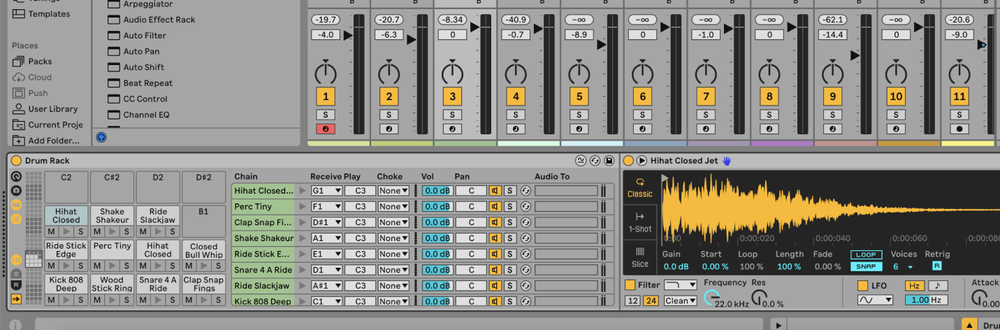In Ableton Live, you can extend your collection of audio effects and instruments by adding third-party VST or Audio Unit (AU) plugins. Here’s how to add and use these plugins in your projects.
What are Plugins?
Plugins are additional software components that can be used within a digital audio workstation (DAW) like Ableton Live to enhance its capabilities.
Plugins can be instruments (VSTi) that generate sound or effects (VST or AU) that process sound.
For example, a popular synth plugin like Serum or an effect plugin like FabFilter Pro-Q 3 can be added to Ableton Live to expand your creative possibilities.
How to Add Plugins to Ableton Live
Install the Plugin on Your Computer
- Download and Install:
- Download the plugin installer from the plugin manufacturer’s website.
- Follow the on-screen instructions to install the plugin on your computer.
- Ensure you install the correct plugin format (VST2, VST3, or AU) based on your operating system and Ableton Live version.
Activate Plugin Sources in Ableton Live
- Open Preferences:
- In Ableton Live, go to
Options(Windows) orLive(Mac) in the top menu. - Select
Preferencesor use Ctrl +, (Windows) / Cmd +, (Mac).
- In Ableton Live, go to
- Enable Plugin Sources:
- Go to the Plugins tab.
- Enable Use VST2 Plug-In Custom Folder and Use VST3 Plug-In System Folders.
- If using Audio Units (macOS only), enable Use Audio Units.
- Click Browse to locate and select the folder where your VST plugins are installed.
Rescan Plugins
- Rescan Plugins:
- Click the Rescan button to make Ableton Live detect the newly installed plugins.
- If necessary, hold the Alt key while pressing Rescan to clear the plugin database and perform a clean scan.
Add Plugins to Your Project
- Locate Plugins:
- Open the Browser on the left side of Ableton Live.
- Click on the Plug-Ins label to see a list of all installed plugins.
- Add a Plugin to a Track:
- Drag and drop your desired plugin from the browser into a MIDI or audio track, depending on whether the plugin is an instrument or an effect.
- Alternatively, you can double-click the plugin to add it to the selected track.
FAQs
Why are my plugins not showing up in Ableton?
Ensure the plugins are installed in the correct folder and that you have enabled the appropriate plugin sources in the Preferences. Rescan the plugin folders if necessary.
Can I use both VST and AU plugins in Ableton?
Yes, you can use both VST and AU plugins in Ableton Live on macOS. On Windows, only VST plugins are supported.
How do I organize my plugins in Ableton?
You can create custom folders within your VST directory to organize your plugins. In Ableton's browser, you can also use the Collections feature to tag and categorize your favourite plugins.
Is there a limit to how many plugins I can use in Ableton?
While there is no official limit, using too many plugins can strain your computer's CPU and memory resources. Monitor your system performance to ensure smooth operation.
Can I use free plugins in Ableton?
Yes, many free plugins are available online and can be used in Ableton Live just like commercial plugins.
How do I update my plugins?
Download the latest plugin version from the manufacturer’s website and follow the installation instructions. Rescan your plugin folders in Ableton Live if the updated plugin does not appear automatically.
Can I automate plugin parameters in Ableton?
Yes, you can automate any plugin parameter by clicking on the parameter and drawing automation curves in the track’s automation lanes.
Are there any plugin formats that Ableton does not support?
Ableton Live does not support AAX or RTAS plugins, which are typically used in Pro Tools. Only VST2, VST3, and AU (macOS only) plugins are supported.