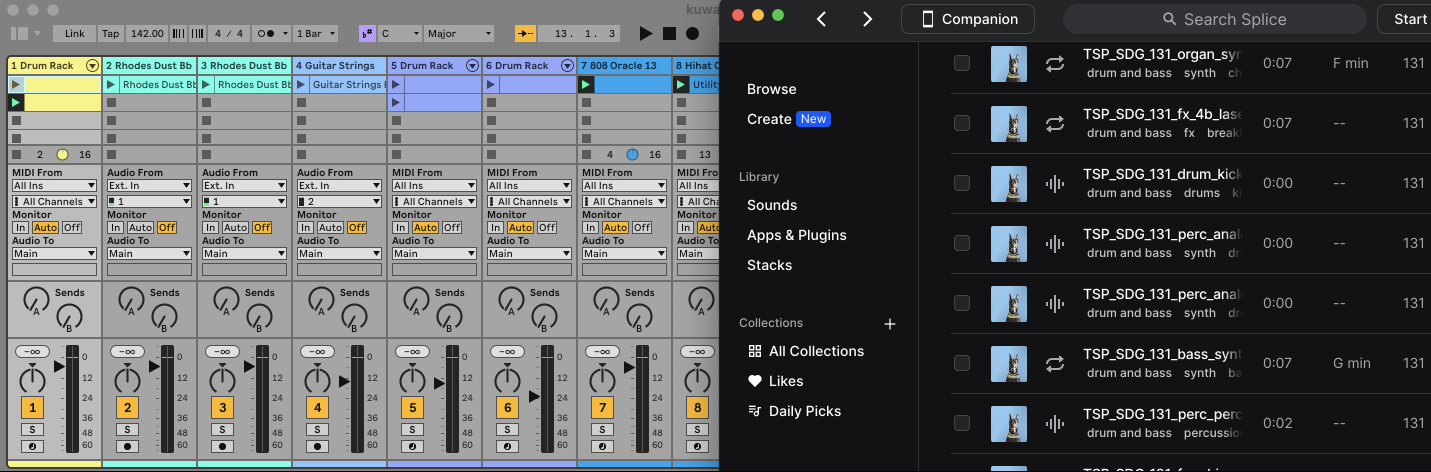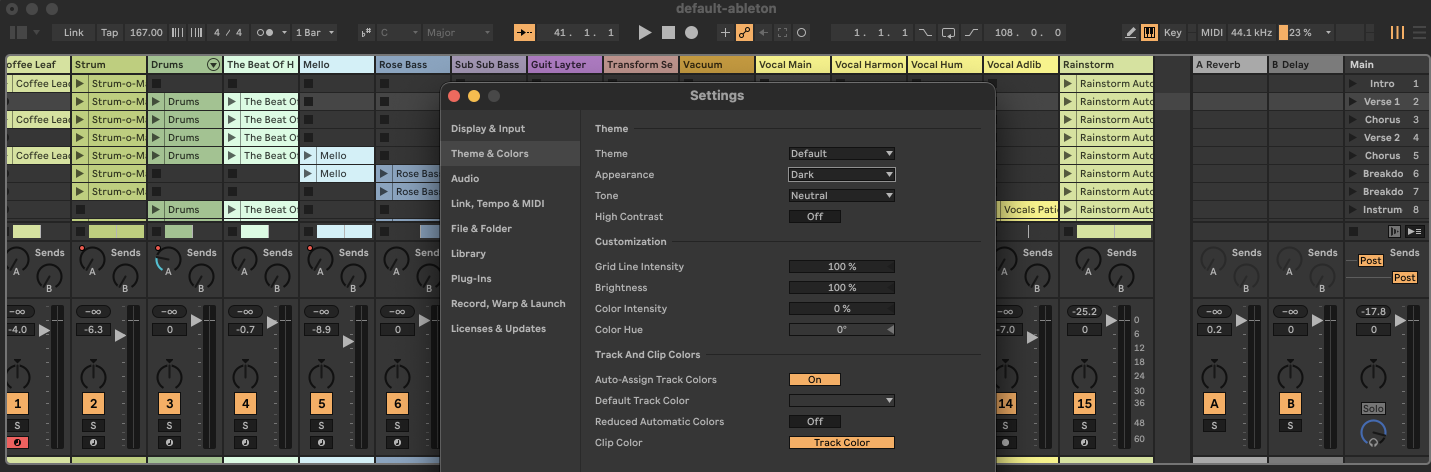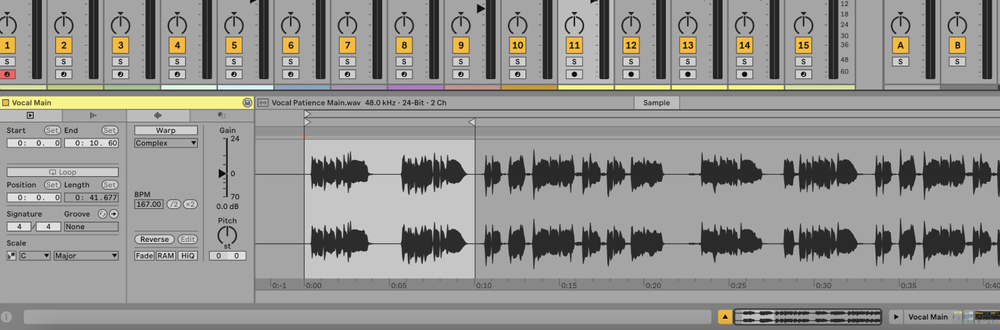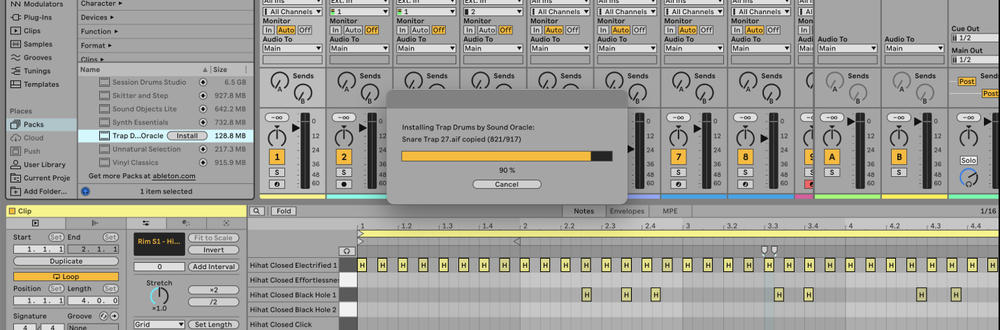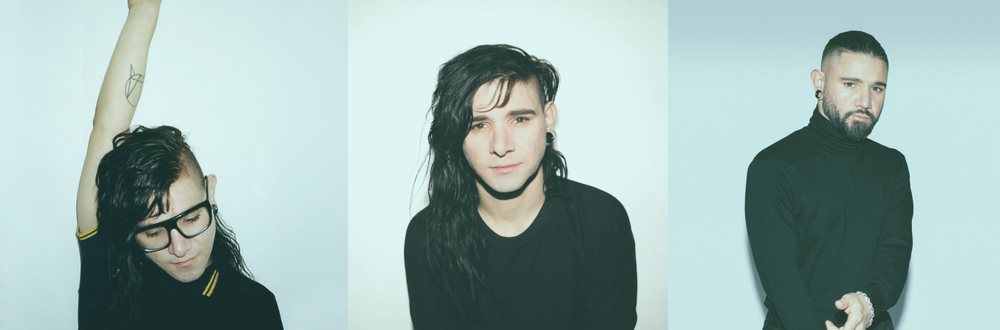In Ableton, you can integrate Splice Sounds to easily browse, download, and import samples directly into your projects.
What is Splice?
Splice is a cloud-based music creation platform that offers:
- A vast library of royalty-free samples, loops, and presets.
- Seamless integration with DAWs, including Ableton Live.
- Collaborative tools for backing up projects and sharing with others.
By integrating Splice with Ableton, you can streamline your workflow and quickly add high-quality samples to your Ableton projects.
How to Add Splice to Ableton
1. Install Splice App
- Download the Splice app from the Splice website.
- Install the Splice app on your computer by following the on-screen instructions.
2. Sign In to Splice
- Launch the Splice app after installation.
- Sign in with your Splice account credentials. If you don't have an account, you can create one for free.
3. Download Samples
- Browse the Splice library within the app and select the samples you want to download.
- Click the download button next to each sample to download it to your computer. The samples will be saved locally to your Splice Folder.
4. Locate the Splice Folder
- Open the Splice app and go to the settings or preferences menu.
- Note the location of your Splice Folder. By default, it’s located in
Documents/Splice, but you can customize this folder in the app settings.
5. Add Splice Folder to Ableton
- Open Ableton Live.
- In the Browser Panel (on the left-hand side) under the “Places” section, select “Add Folder.”
- Navigate to your Splice Folder (default:
Documents/Splice) and select it. - The Splice folder will now appear in Ableton’s Browser, giving you direct access to all downloaded samples.
6. Using Splice Bridge with Ableton
To take full advantage of Splice’s integration, use Splice Bridge, a plugin that lets you preview samples in sync with your Ableton project.
- Install Splice Bridge:
- Ensure the Splice Bridge plugin is installed via the Splice desktop app. It’s included automatically.
- Load Splice Bridge in Ableton:
- Open Ableton Live.
- In the Browser Panel, locate Splice Bridge under Plug-ins (ensure VST3 or AU support is enabled in Ableton’s preferences).
- Drag Splice Bridge onto an audio or MIDI track.
- Sync and Preview Samples:
- Open the Splice app and browse for samples.
- Use Splice Bridge to preview samples in sync with your project’s tempo and key.
- Drag and drop your selected samples into Ableton when ready.
FAQs
Do I need an internet connection to use Splice with Ableton?
You need an internet connection to download samples from the Splice library. Once samples are downloaded to your local Splice folder, you can access them offline in Ableton.
Can I sync Splice samples between different computers?
Yes, if you have the Splice app installed on multiple computers and are signed in with the same account, your downloaded samples will sync across devices.
Are Splice samples royalty-free?
Yes, all samples available on Splice are royalty-free, meaning you can use them in your projects without any additional licensing fees.
How do I organize my Splice samples in Ableton?
You can create subfolders within the Splice folder on your computer to organize samples by type, genre, or any other criteria. These subfolders will appear in Ableton’s Browser for easy access.
Can I use Splice with other DAWs?
Yes, Splice can be used with other DAWs like FL Studio, Logic Pro, and more. The process of integrating Splice is similar across different DAWs.
Why can't I find my Splice folder in Ableton?
Ensure that you’ve added the correct folder location to Ableton’s Browser. If you still can’t find it, try restarting Ableton or re-adding the folder.
Can I preview Splice samples in Ableton before importing them?
Yes, you can preview samples directly in Ableton’s Browser by clicking on them. The preview will play through your selected output device.
How do I update my Splice library in Ableton?
Any new samples downloaded from Splice will automatically appear in the Splice folder in Ableton’s Browser. You can also manually refresh the Browser if needed.
Is Splice worth It?
Yes, in our opinion, Splice is worth it. It’s a great option for easily accessing and including high-quality samples, loops, and presets into your projects. Check out our full Splice review.