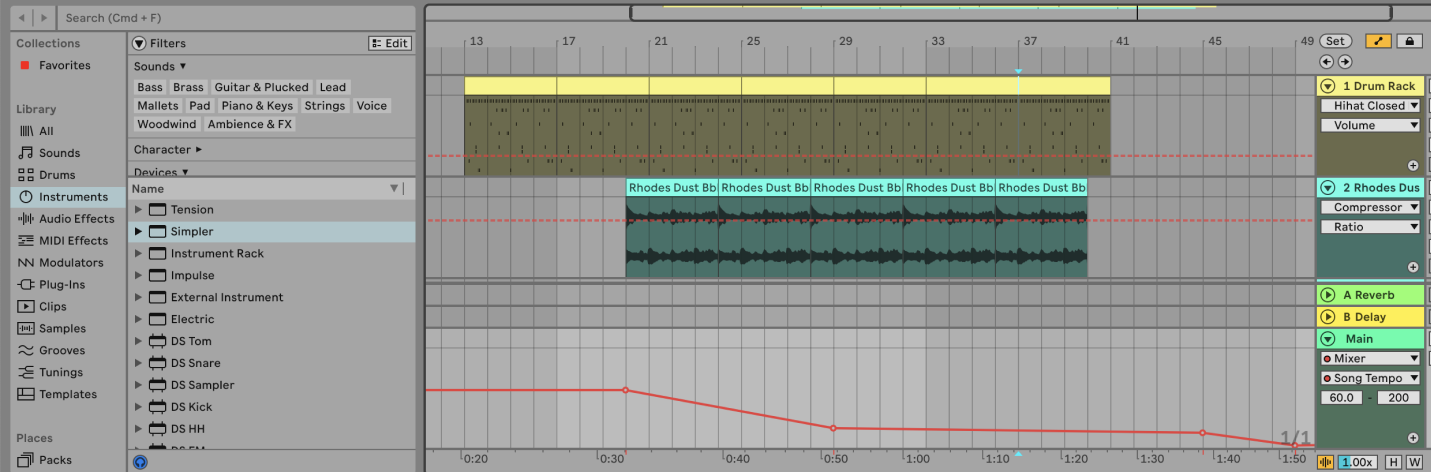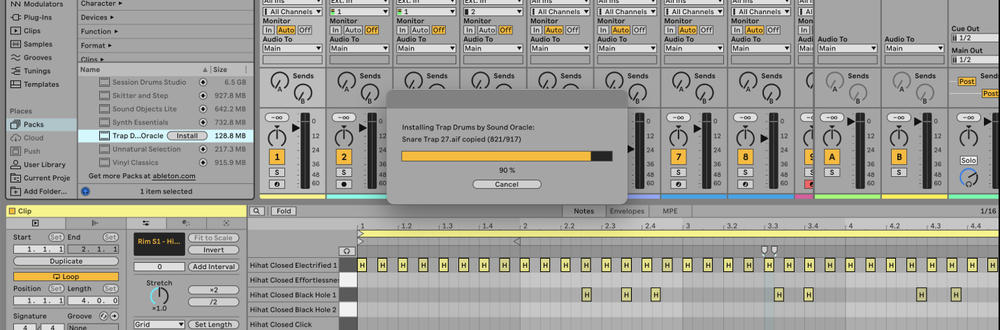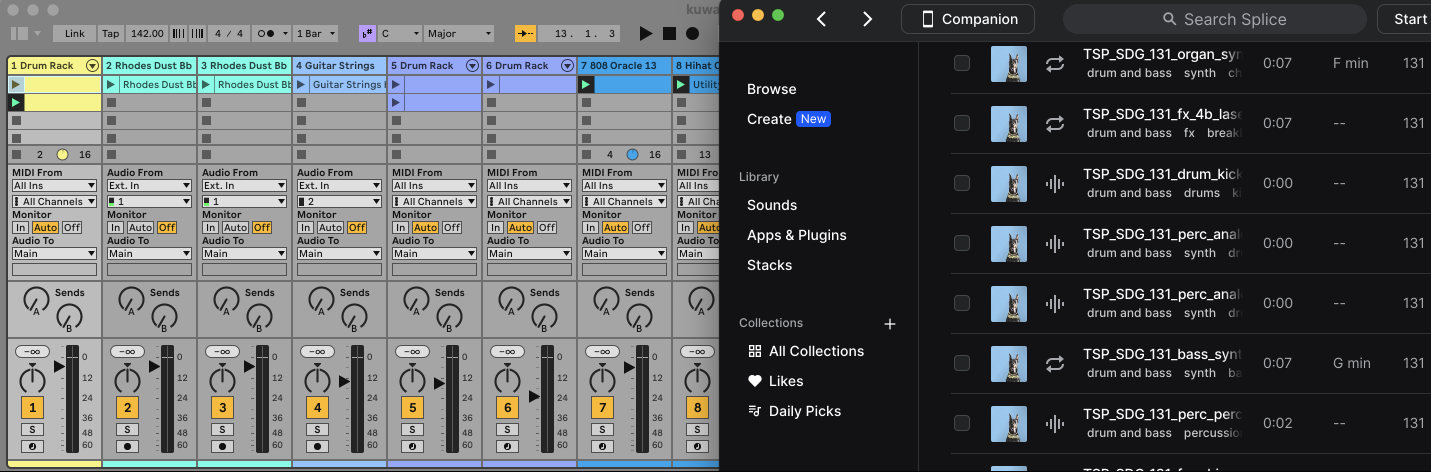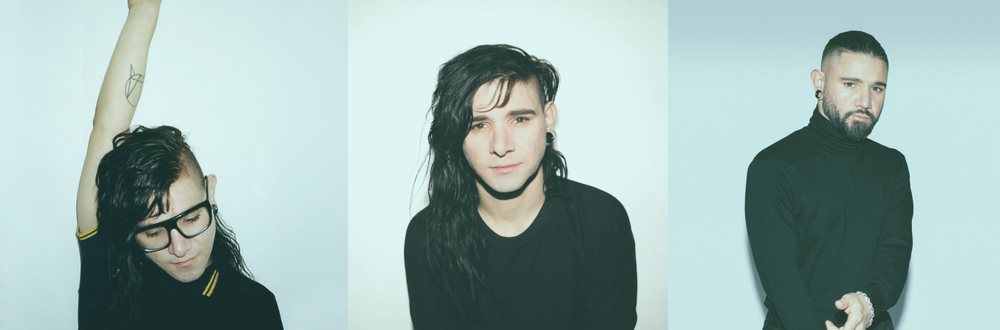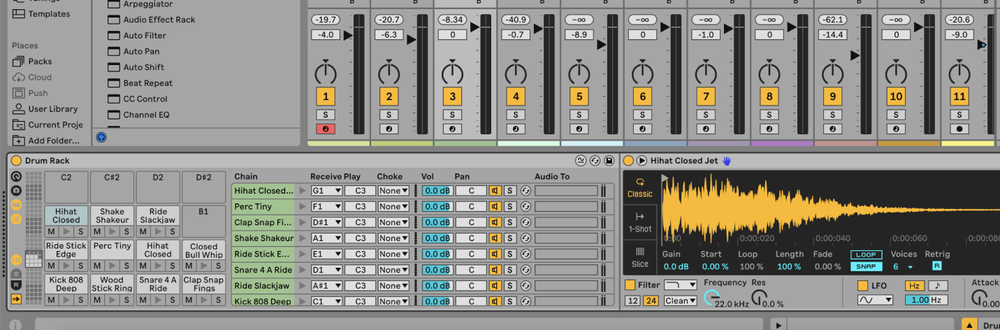In Ableton, you can automate the tempo by creating automation lanes for the Master track, allowing dynamic tempo changes throughout your project.
What is Tempo Automation?
Tempo automation allows you to change the speed of your project over time.
It's commonly used for creating gradual tempo shifts, sudden tempo changes, or syncing the tempo with different parts of a song.
For example, you might slow down the tempo for a breakdown section and then speed it back up for the drop.
How to Automate Tempo in Ableton
1. Open the Master Track
- In Arrangement View, locate the Main track (formerly named Master track pre-Ableton 12) at the bottom of your track list.
- Click the arrow next to the Master track name to expand its automation lanes.
2. Enable Automation Mode
- Click the "Automation Mode" toggle at the top of the screen, or press A on your keyboard to enable automation mode.
3. Select the Tempo Parameter
- In the Master track automation lane, open the second dropdown menu.
- Select "Song Tempo" from the list of available parameters.
4. Draw or Record the Automation
- Click anywhere in the Song Tempo automation lane to create an automation point.
- Drag the points up or down to set the desired tempo at specific points in your timeline.
- Alternatively, you can record tempo automation in real-time by adjusting the tempo while the track is playing:
- Click the "Global Record" button to start recording.
- Adjust the tempo in the Control Bar as the track plays to record your movements.
5. Fine-Tune the Automation
- Adjust the points and curves in the tempo automation lane to smooth out tempo changes or achieve the desired effect.
- Use the grid snapping feature for precise adjustments by holding Ctrl (Windows) or Cmd (Mac) while dragging points.
FAQs
Why would I need to automate tempo?
Tempo automation is useful for creating dynamic changes in the speed of your song, such as building up tension, making transitions between sections smoother, or syncing tempo with external events.
Can I automate tempo changes in the Session View?
No, tempo automation can only be done in the Arrangement View. However, you can trigger tempo changes using MIDI clips mapped to the tempo control.
How do I make a gradual tempo change?
To create a gradual tempo change, draw a slope in the tempo automation lane between two points. This will smoothly transition the tempo over the specified time.
Why is my tempo automation not working?
Ensure that automation mode is enabled and that you've selected the correct parameter (Song Tempo) in the Main track's automation lane. Double-check that your automation curve is drawn correctly.
Can I automate tempo with third-party plugins?
No, tempo automation is natively controlled by Ableton and cannot be directly automated using third-party plugins.
How do I reset tempo automation?
To reset tempo automation, either delete the automation curve in the automation lane or right-click on the tempo parameter and select "Clear Envelope" to remove the automation.
Can I automate tempo changes for a specific section of the song?
Yes, you can automate tempo changes for any section of your song. Simply create automation points at the beginning and end of the section and adjust the tempo as needed.
Can I copy and paste tempo automation?
Yes, you can copy and paste tempo automation just like any other automation in Ableton. Select the automation points you want to copy, press Ctrl+C (Windows) or Cmd+C (Mac), move the playhead to the desired position, and press Ctrl+V (Windows) or Cmd+V (Mac) to paste.
How do I make a sudden tempo change?
To create a sudden tempo change, place two automation points close together at the desired change point and set the tempo difference between them.