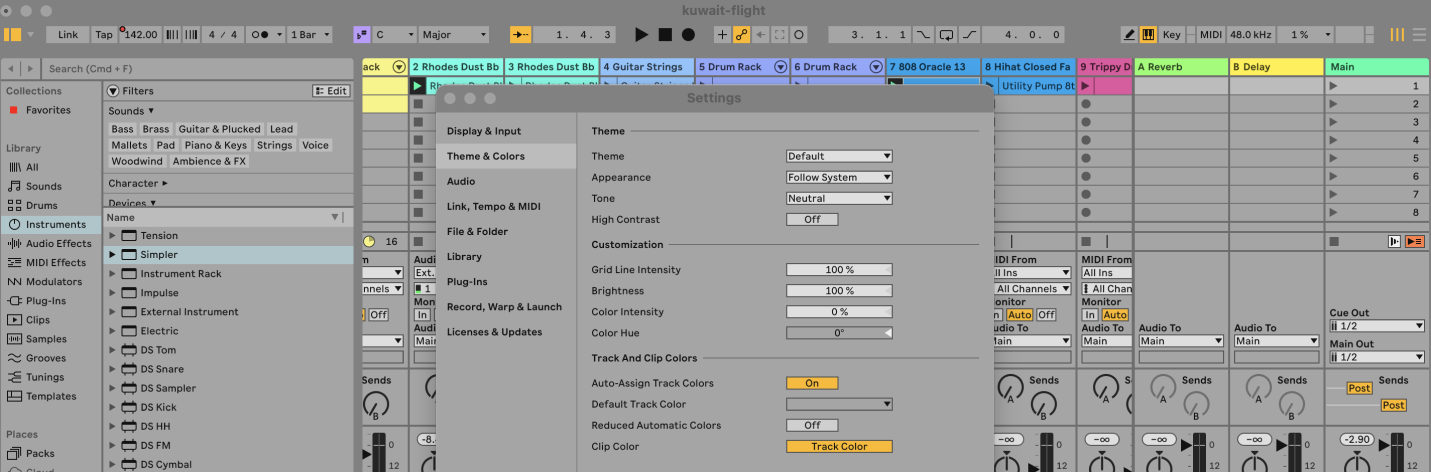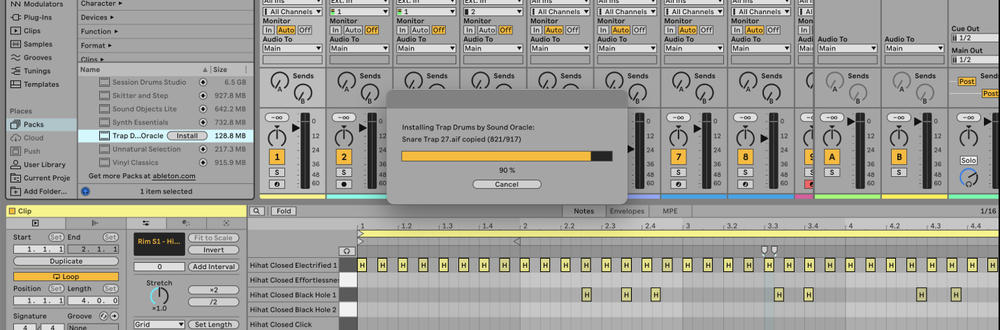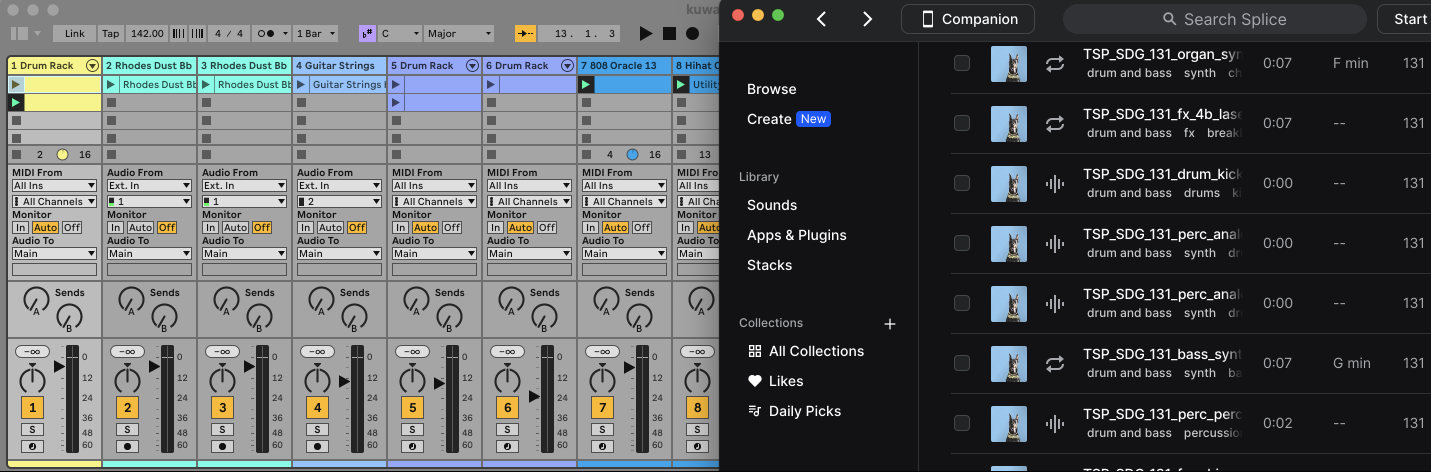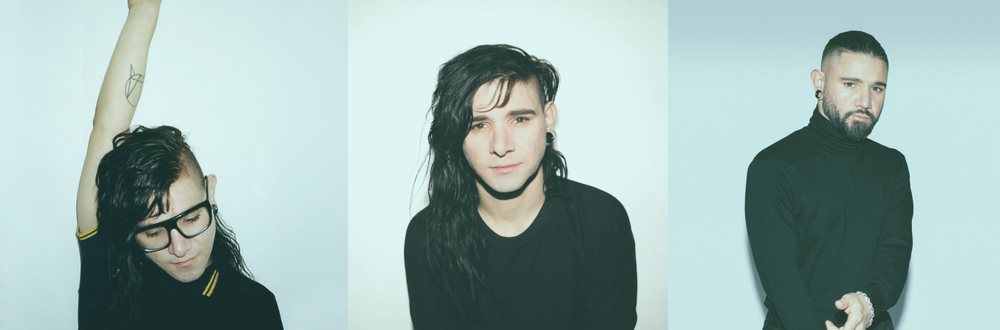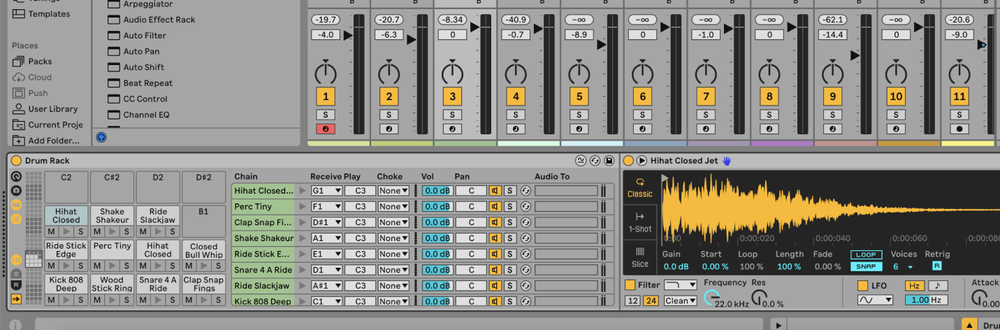To change the theme in Ableton Live, open Settings, navigate to the Theme & Colors tab, and select your preferred theme from the dropdown menu.
What is an Ableton Theme?
An Ableton theme is a color scheme that changes the appearance of the Ableton Live interface.
This includes the colors of tracks, clips, and other UI elements.
Themes can help reduce eye strain, especially during long production sessions, and can be customized to suit personal preferences or specific lighting conditions.
How to Change Ableton Theme
1. Open Settings
Go to Live > Settings or press Cmd + , (Mac) / Ctrl + , (Windows)
2. Go to the Theme & Colors Tab
In the Settings window, click on the Theme & Colors tab located on the left side.
3. Select a Theme
Under the Theme section, you’ll see a dropdown menu. Click on it to reveal the different themes available.
Select the theme you like from the dropdown menu. Ableton Live will automatically apply the theme, and you’ll see the changes immediately.
4. Adjust Theme Settings (Optional)
You can further customize the appearance by adjusting the Appearance, Tone, and High Contrast options.
5. Customize Visual Settings (Optional)
Under the Customization section, you can adjust Grid Line Intensity , Brightness, Color Intensity and Color Hue with a gradient scale.
Under the Track and Clip Colors section, you can make further tweaks to how colors are assigned to Tracks in your Ableton projects.
FAQs
How do I reset to the default theme?
To reset to the default theme, simply go back to the Theme dropdown menu in the Theme & Colors tab and select the default theme option.
Why would I want to change the theme?
Changing the theme can reduce eye strain, especially during long production sessions. It can also help you work more comfortably in different lighting conditions.
Can I change themes while a project is open?
Yes, you can change themes at any time, even while a project is open. The changes will take effect immediately without affecting your project.
Are there any limitations to changing themes?
The primary limitation is that you can only use the themes provided by Ableton. For more customization, you would need to look into third-party tools or theme files.
Will changing the theme affect my project settings or performance?
No, changing the theme only affects the visual appearance of the Ableton Live interface. It does not impact project settings, audio, or performance.
Can I switch back to an old theme from a previous version of Ableton?
Older themes from previous versions might not be available in the current version of Ableton Live. You’ll need to select from the themes available in the current version’s Theme & Colors tab.