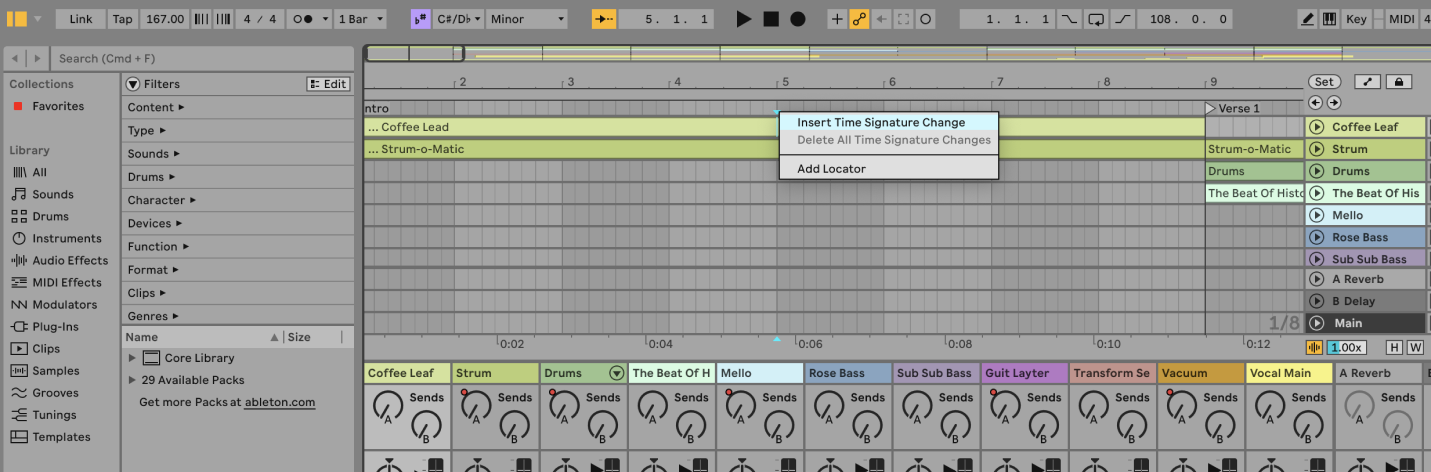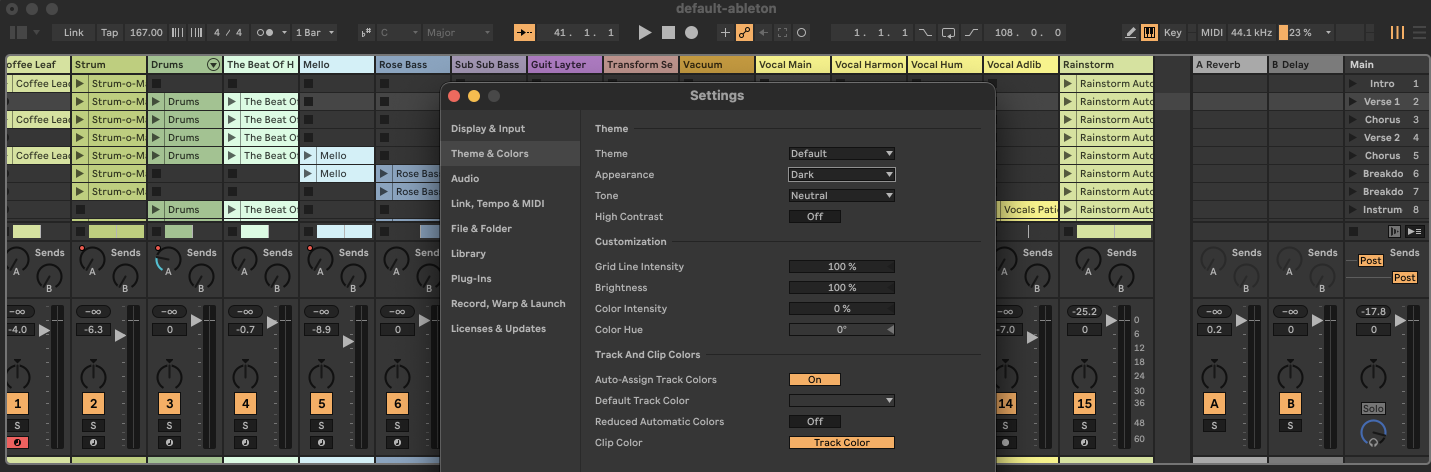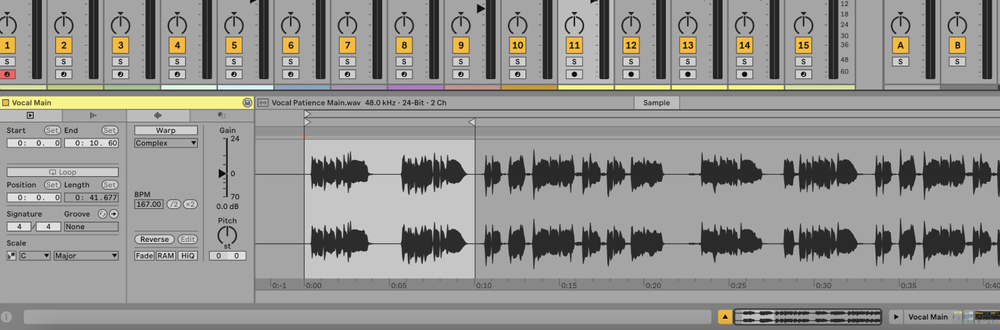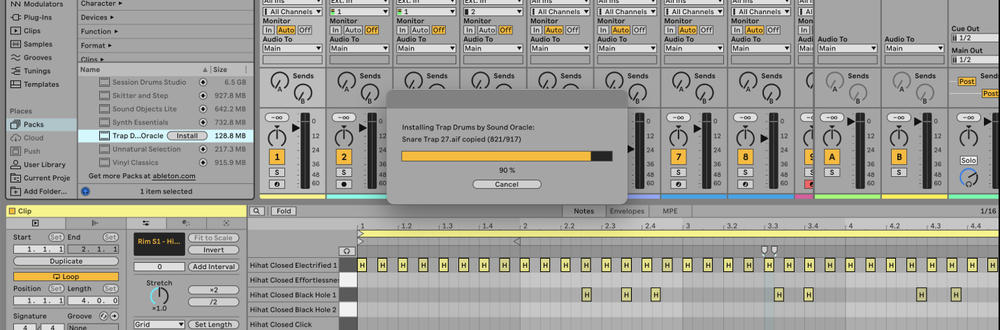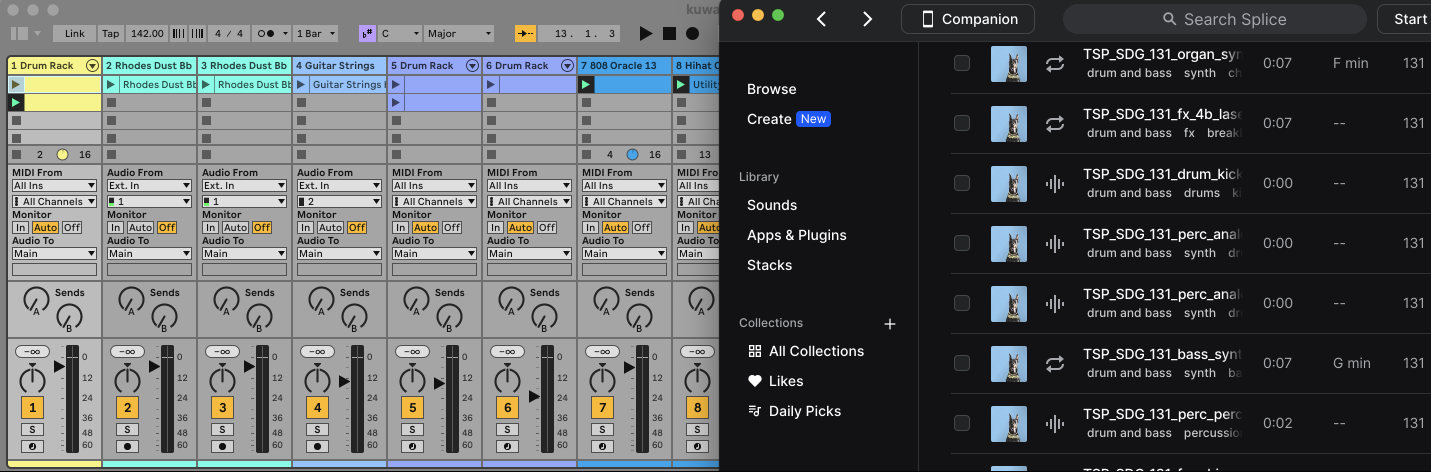You can change the time signature at any point in your Ableton project using time signature markers or by adjusting the time signature fields in the Control Bar.
What is a Time Signature?
A time signature indicates how many beats are in each measure and what note value constitutes one beat.
For example, a 4/4 time signature means there are four beats per measure, with each beat being a quarter note.
Changing the time signature can help create different rhythmic feels and is used in various music genres and compositions.
How to Change Time Signature in Ableton
Method 1: Using Time Signature Markers in the Arrangement View
1. Open the Arrangement View
- Press Tab to switch to the Arrangement View if you are in Session View.
2. Place the Insert Marker
- Click on the timeline where you want to insert the time signature change.
3. Add Time Signature Marker
- Right-click (Ctrl-click on Mac) on the timeline at the desired location and select "Insert Time Signature Change."
- Alternatively, go to the Create menu and select "Insert Time Signature Change."
4. Set the Time Signature
- A time signature marker will appear below the beat-time ruler.
- Double-click the marker to enter the desired time signature (e.g., 3/4, 5/4, 7/8).
Method 2: Using the Control Bar
1. Locate Time Signature Fields
- In the top left of the Control Bar, you will see the time signature fields.
2. Enter New Time Signature
- Click on the numerator or denominator fields and enter the desired values (e.g., change from 4/4 to 3/4).
3. Set the Playhead Position
- Ensure the playhead is at the point in the timeline where you want the new time signature to take effect. The time signature will change at that position.
FAQs
Can I have multiple time signatures in one project?
Yes, you can insert multiple time signature markers at different points in the Arrangement View to have various time signatures within a single project.
How do I delete a time signature marker?
Right-click (Ctrl-click on Mac) the time signature marker and select "Delete" or press the Delete key.
Can I automate time signature changes?
No, time signature changes are set manually using markers or the Control Bar and cannot be automated.
What are common uses for changing time signatures?
Changing time signatures is common in genres like progressive rock, jazz, and classical music to create complex rhythmic structures and variations.
Can I change the time signature in Session View?
Time signature changes are primarily managed in the Arrangement View. However, you can set the global time signature in the Control Bar, which will apply to both views.
How do I correct a fragmentary bar created by a time signature change?
Right-click (Ctrl-click on Mac) the fragmentary bar and choose either "Delete Fragmentary Bar Time" to remove it or "Complete Fragmentary Bar" to add the missing time.
Will changing the time signature affect my MIDI clips?
Changing the time signature will affect how MIDI clips are displayed and played back, as the grid will adjust to the new time signature.
Can I import time signature changes from a MIDI file?
Yes, when importing a MIDI file, you can choose to import any time signature information saved with the file, and Ableton will create the appropriate time signature markers.