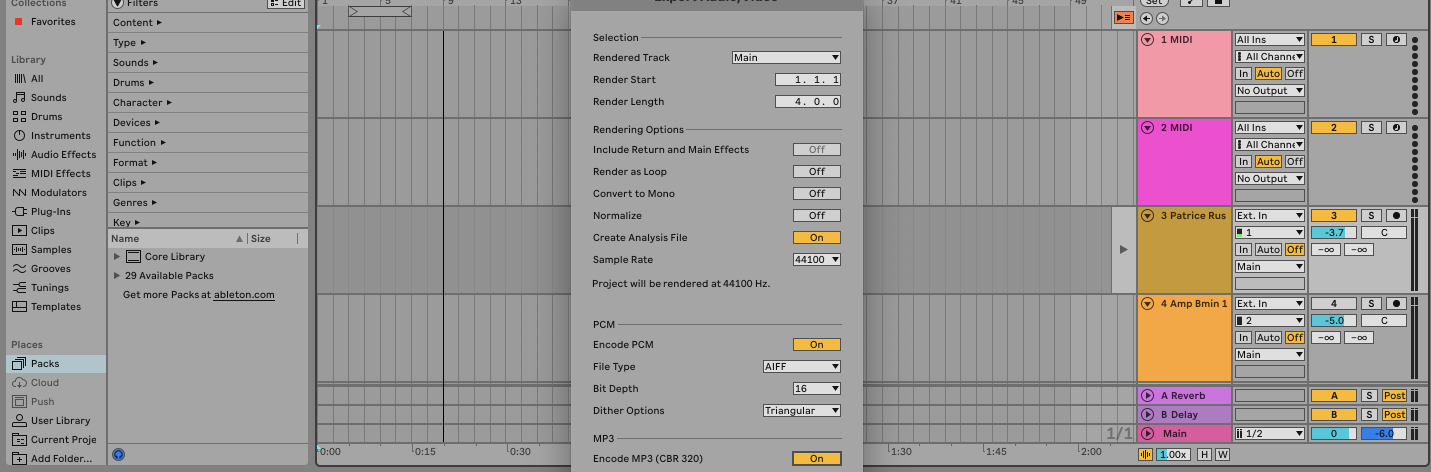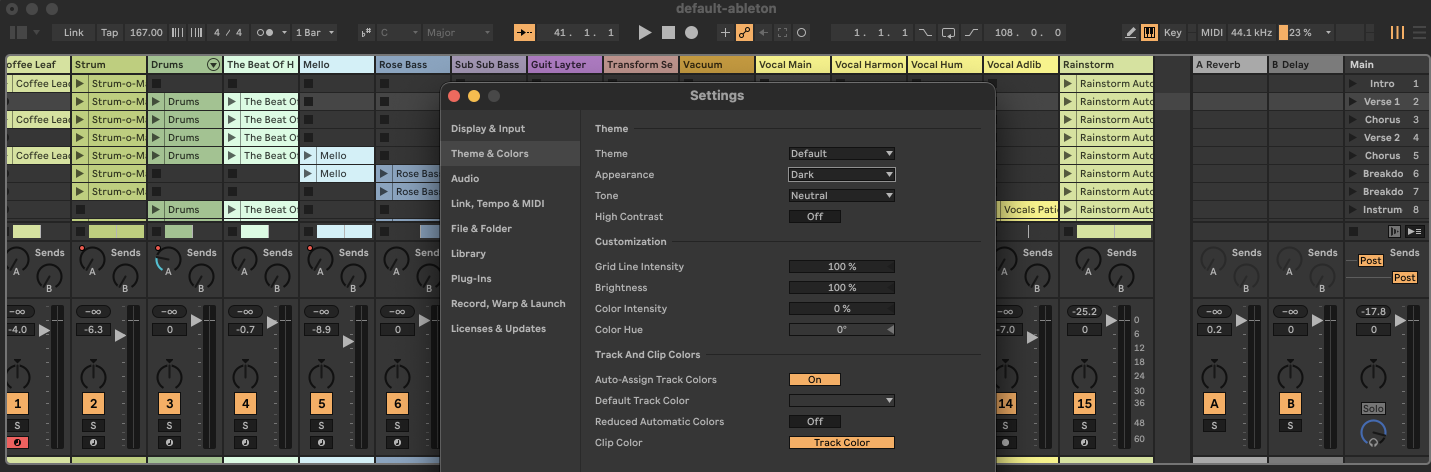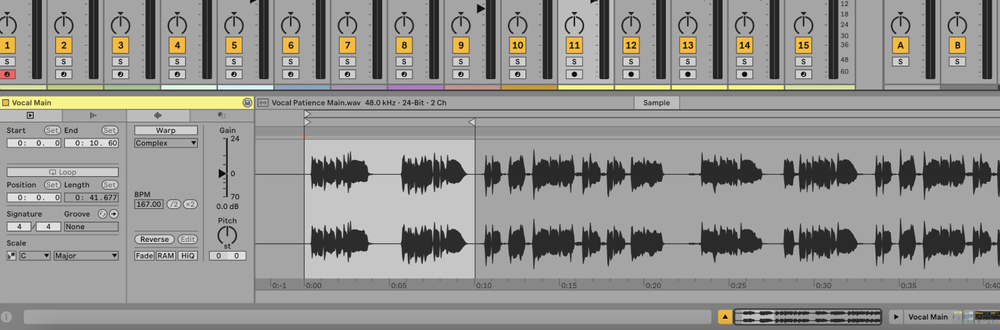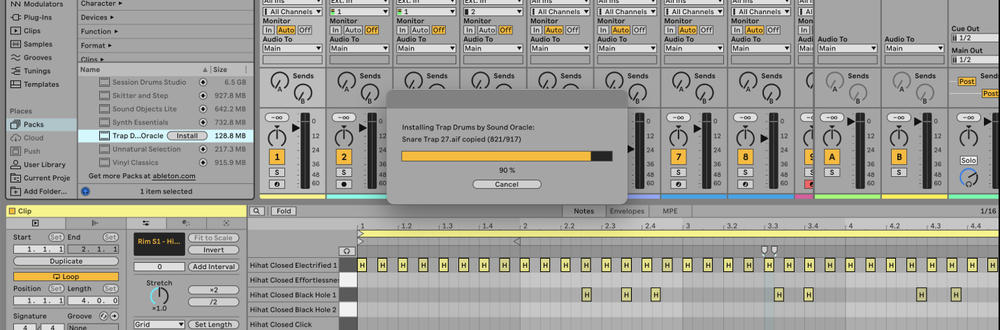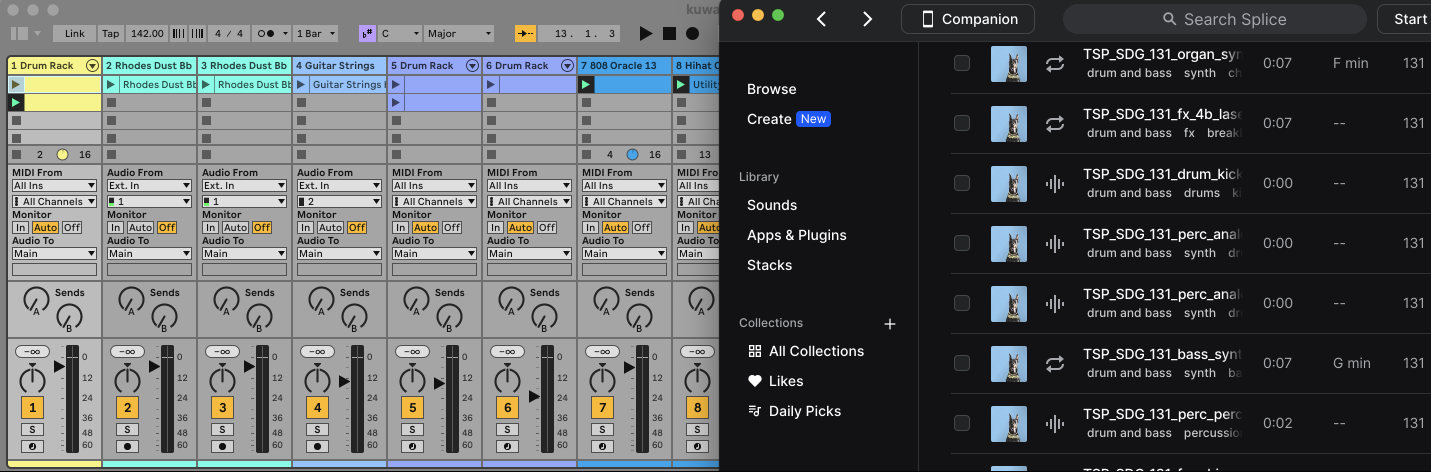In Ableton Live, you can export your project as an MP3 by using the Export Audio/Video command and selecting the MP3 encoding option.
Why Export to MP3?
Exporting to MP3 converts your Ableton project into an MP3 file, which is a widely-used compressed audio format. This format is ideal for sharing your music online, as it has a smaller file size compared to uncompressed formats like WAV and AIFF.
How to Export to MP3
1. Prepare Your Project
Make sure your project is ready for export:
- Ensure all tracks are properly mixed.
- Set the start and end points of the section you want to export in the Arrangement View.
2. Open the Export Dialog
- Click
Filein the top menu. - Select
Export Audio/Videoor pressCtrl+Shift+R(Windows) /Cmd+Shift+R(Mac).
3. Configure Export Settings
In the Export Audio/Video dialog, set the following options:
Rendered Track
- Main: Exports the master output. Ensure this is selected to capture the full mix.
Render Start and Render Length
- Render Start: Set the starting point of your export.
- Render Length: Set the length of the section you want to export.
Rendering Options
- Normalize: Optional, but recommended to ensure consistent volume levels.
- Sample Rate: Choose your desired sample rate (44.1 kHz is standard for MP3s).
Encoding Options
- Bit Depth / Dither Options: These options are not applicable for MP3 export.
- File Type: Ensure
Encode MP3 (CBR 320)is marked ON. - Encode PCM: You can also enable
Encode PCMto export a WAV file simultaneously if needed.
4. Choose Export Location
Click the Export button, navigate to the desired folder, and give your file a name.
6. Export the File
Click Save to begin the export process. Ableton will render the audio and create the MP3 file in the specified location.
FAQs
What sample rate should I use for exporting MP3?
44.1 kHz is the standard sample rate for MP3 files, ideal for most listening environments.
Can I export both MP3 and WAV files at the same time?
Yes, by enabling both Encode MP3 and Encode PCM in the Export Audio/Video dialog, you can export both formats simultaneously.
Why is my MP3 export taking a long time?
The export time depends on the length of your project and the processing power of your computer. Complex projects with many effects and tracks will take longer to export.
How do I ensure my MP3 export sounds loud enough?
Use the Normalize option in the Export Audio/Video dialog to automatically adjust the volume to the maximum level without clipping.
Can I change the bitrate of the MP3?
Ableton exports MP3 files at a constant bitrate of 320 kbps, which is the highest quality setting for MP3 files.
Why can't I find the MP3 export option?
Ensure you are using a version of Ableton Live that supports MP3 export. If the option is still missing, check that your Ableton installation is up to date.
Can I export individual tracks as MP3?
Yes, in the Export Audio/Video dialog, choose Selected Tracks Only under Rendered Track to export individual tracks as MP3 files.
How do I upload my MP3 directly to SoundCloud from Ableton?
In older versions of Ableton (before Live 11), an Upload Audio to SoundCloud option in the Export Audio/Video dialog appears. After the export is complete, a helper application will launch to assist with the upload.