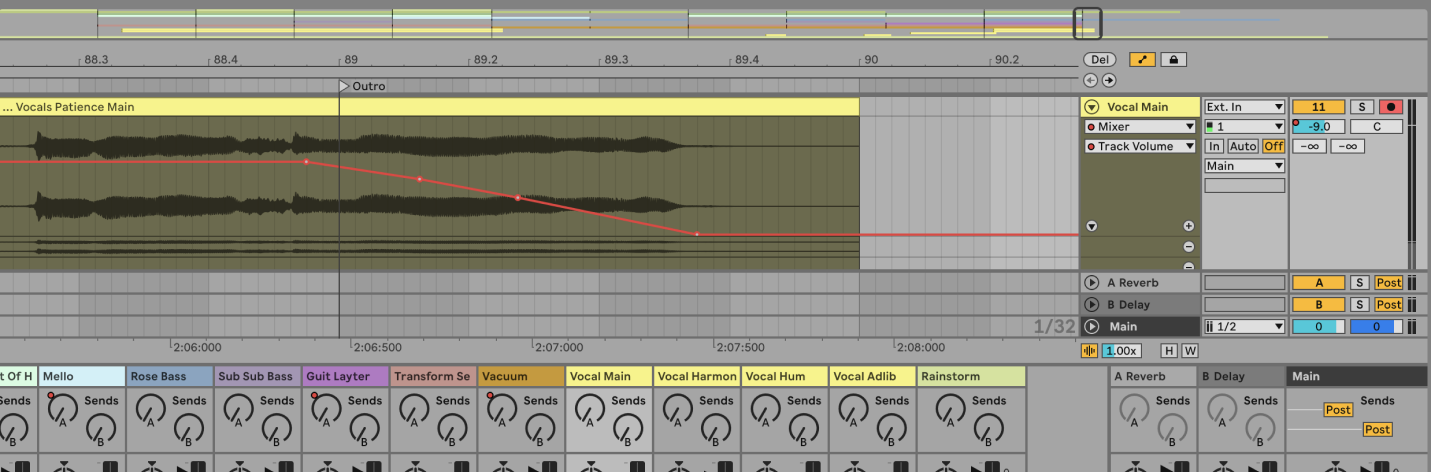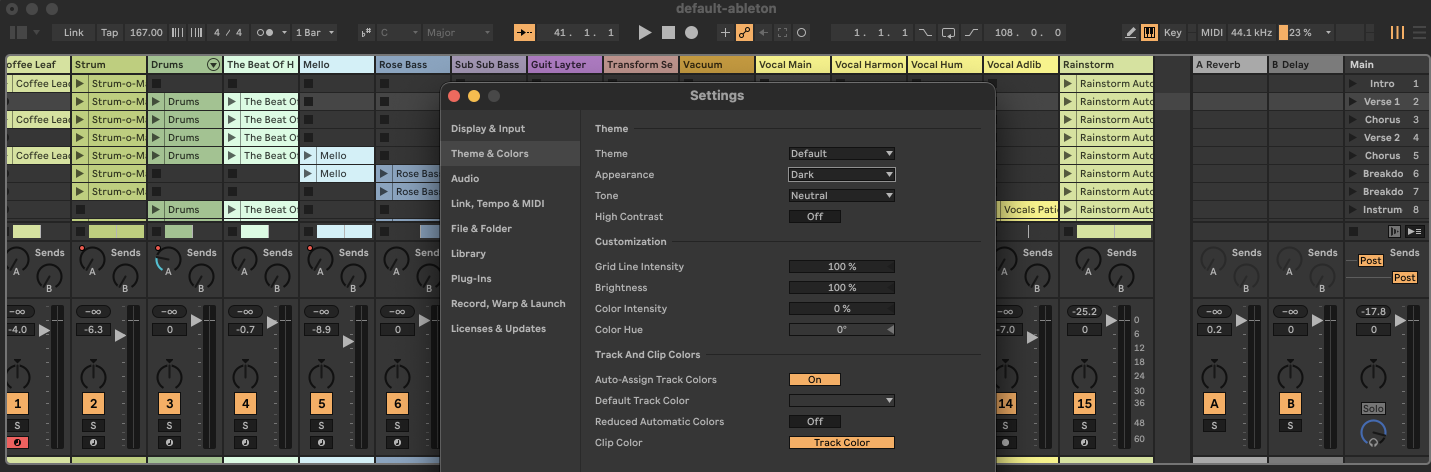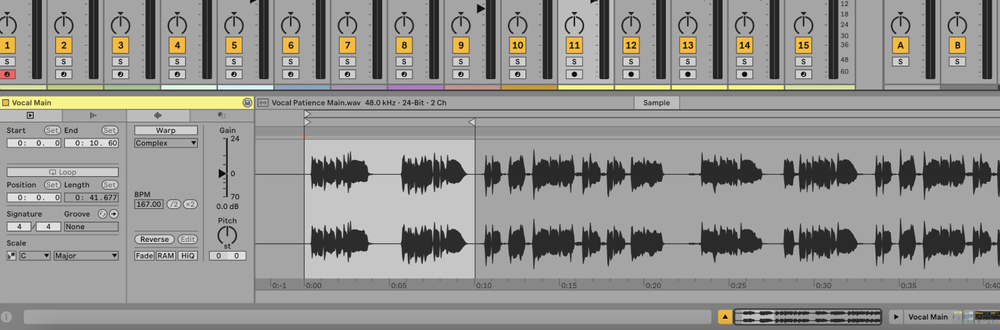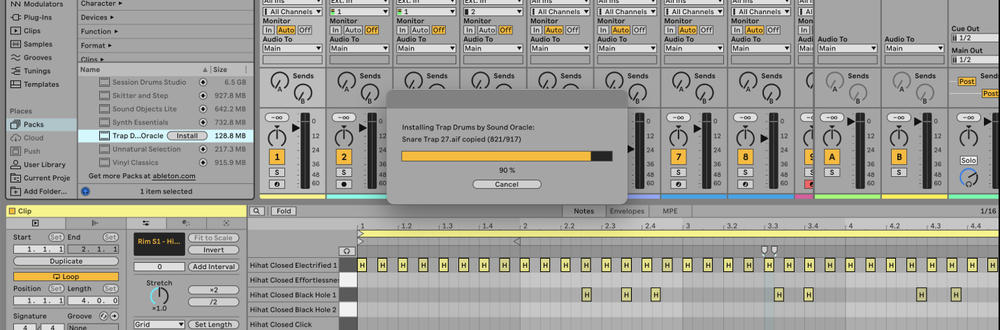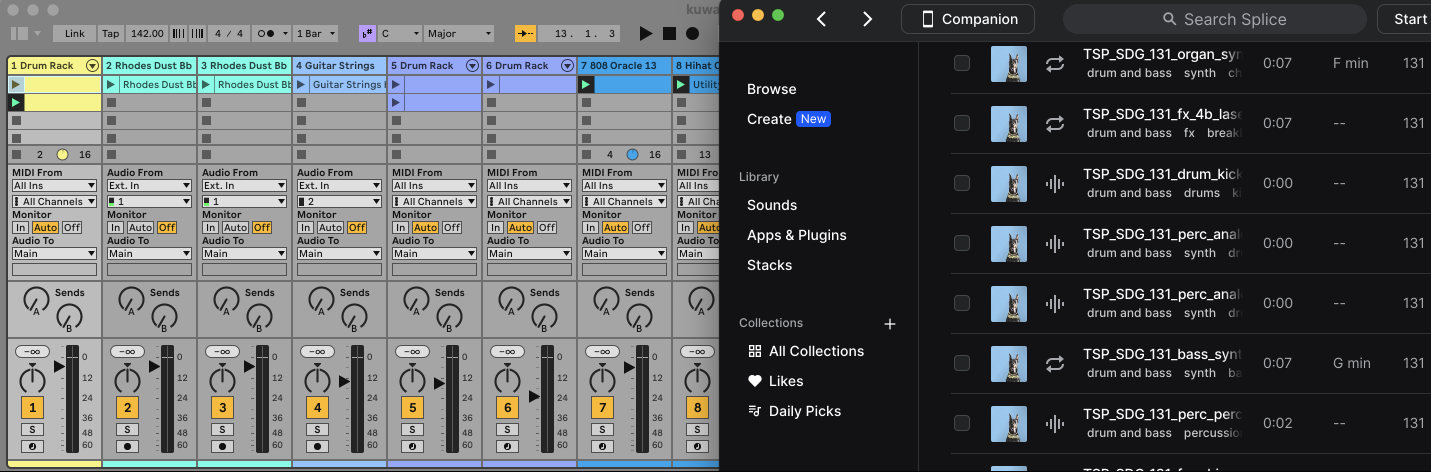This guide will show you how to achieve a fade-out using the built-in automation features.
What is a Fade-Out?
A fade-out is an audio effect where the volume of a track gradually decreases to silence.
It is often used at the end of a song to create a smooth transition to silence rather than an abrupt stop.
For example, many pop songs utilize fade-outs to bring the track to a gentle end.
How to Fade Out in Ableton
1. Open Your Project
Open your Ableton Live project and navigate to the track you want to fade out.
2. Enable Automation Mode
Click on the "Automation Mode" button or press A on your keyboard to enable automation mode in Ableton.
3. Select the Volume Parameter
Click on the "Volume" parameter of the track you want to fade out. This will open the volume automation lane.
4. Create Automation Points
- Click on the volume automation lane to create two automation points: one at the start of the fade-out and one at the end (where you want the track to reach silence).
- Drag the second point down to the bottom of the lane to set the volume to -inf dB (silence).
5. Adjust the Fade Curve
Drag the automation line to create a smooth curve or straight line between the two points, depending on how you want the fade-out to sound.
6. Fine-Tune the Fade
Play back your track and adjust the position of the automation points or the curve to fine-tune the fade-out effect until it sounds just right.
FAQs
Can I fade out multiple tracks at once?
Yes, you can fade out multiple tracks by automating the volume of each track individually or by grouping the tracks and automating the volume of the group.
Can I use a fade-out on MIDI tracks?
Yes, you can fade out MIDI tracks by automating the volume parameter of the track or the instrument.
What is the difference between a fade-out and a crossfade?
A fade-out gradually decreases the volume of a single track to silence, while a crossfade involves fading out one track while simultaneously fading in another.
How do I create a fade-out on a clip in Session View?
- Select the audio clip and open the Clip View.
- Enable the "Fade" option.
- Adjust the fade-out handle at the end of the clip.
Can I automate other parameters for a fade-out effect?
Yes, you can automate other parameters like effects (reverb, delay) to enhance the fade-out effect.
Why is my fade-out not working?
Ensure that automation mode is enabled and that the volume automation points are correctly placed and adjusted.
Can I save fade-out settings to use in other projects?
You can save a track or group with fade-out automation as a preset in your User Library for use in other projects.
How do I reset the volume automation?
Right-click on the volume automation lane and select "Clear Envelope" to remove the automation.
Is there a shortcut for creating fades?
Yes, you can select a range of time within a clip that includes the clip’s end and execute the Create Fade Out command from the Create menu.