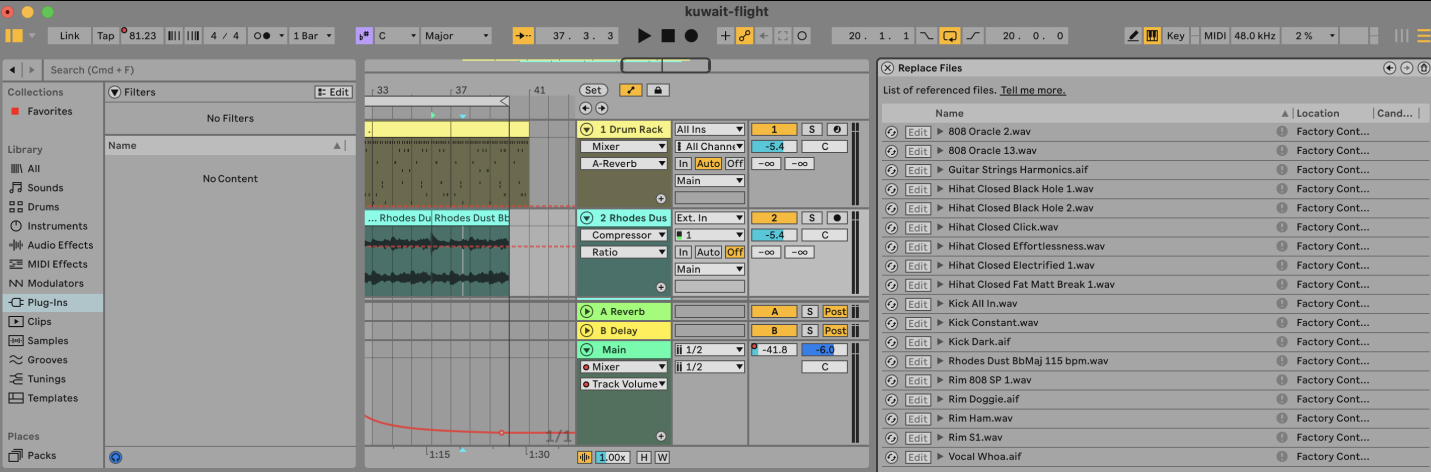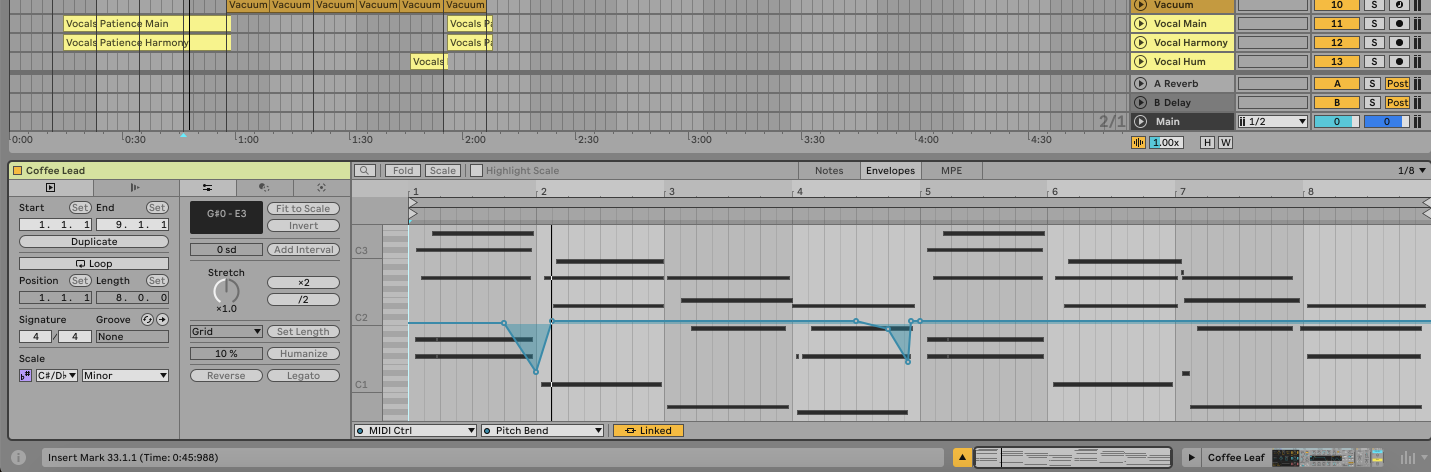To fix this error, you can either relocate the missing sample or replace it. This guide will walk you through the steps to resolve this issue.
What is "Sample Offline"?
"Sample Offline" indicates that Ableton Live cannot find a sample file that is referenced in your project.
This can happen if the file was moved, renamed, or deleted.
For example, if you moved an audio sample to a different folder after importing it into Ableton, the software will no longer know where to find it.
How to Fix "Sample Offline"
1. Locate the Missing Sample
- Open the Project: Load the project that has the missing sample.
- Look for "Sample Offline": In the track view, you will see the message "Sample Offline" on the affected clips.
2. Use the File Manager
- Open File Manager: Go to
View>File Manager - Click "Manage Set": In the File Manager, click on the "Manage Set" button. This will open the File Manager for the current set.
3. Locate Missing Files
- Click "Locate": In the File Manager, under the "Missing Files" section, click on the "Locate" button.
- Search Automatically: Ableton will attempt to search for the missing files automatically. If it finds them, it will update the file paths.
- Manual Search: If the automatic search fails, click on "Go to Folder" and manually navigate to the folder where the missing sample is located. Select the sample and click "Open."
4. Replace Missing Samples
- Drag and Drop: If you cannot locate the missing sample, drag and drop a new sample from the browser into the clip slot that shows "Sample Offline."
- Reassign File Path: You can also right-click the offline clip, choose "Replace Sample," and then navigate to the new sample location to reassign the file path.
5. Save the Project
After fixing the missing sample issue, save your project to ensure that the updated file paths are stored.
FAQs
Why do samples go offline in Ableton?
Samples go offline if they are moved, renamed, or deleted from the original location where they were imported into Ableton.
How can I prevent samples from going offline?
Use the "Collect All and Save" feature to ensure that all samples used in your project are saved within the project folder. Go to File > Collect All and Save.
What if I can't find the missing sample?
If you can't find the missing sample, you might need to replace it by adding a new sample. Drag and drop a new sample into the clip slot or use the "Replace Sample" option.
Can I use an external hard drive for samples?
Yes, but make sure the external hard drive is connected when you open your Ableton project to avoid missing samples.
Will relocating samples affect the project?
Relocating samples will not affect the project as long as Ableton can find the new file path. Always update the file paths if you move samples to a different location.
How can I see which samples are offline?
Open the File Manager and click on "Manage Set." The "Missing Files" section will list all the offline samples.
Can I use cloud storage for my samples?
Yes, but make sure the cloud storage is synced and accessible when you open your project to avoid missing samples.
Is there a way to automate the relocation process?
Ableton's automatic search feature in the File Manager can often find and relocate missing samples for you. If it fails, you can manually locate the samples.