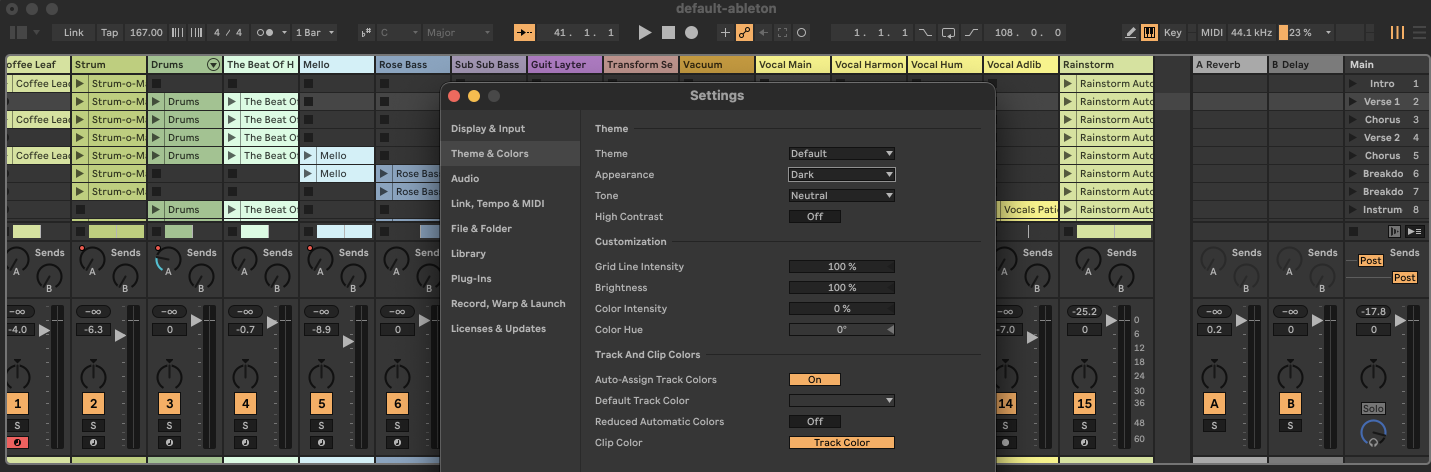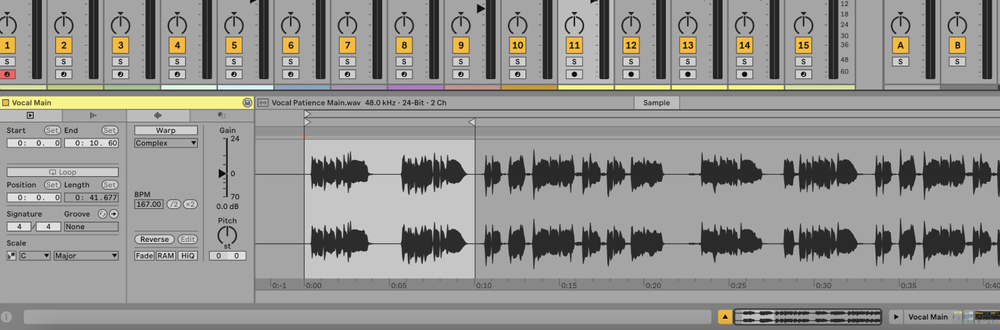Gain staging in Ableton is a step-by-step process of managing audio levels using tools like the Utility effect and track meters.
What is Gain Staging?
Gain staging is the process of managing the levels at each stage of the audio signal path to ensure optimal signal-to-noise ratio and prevent distortion.
This is crucial for achieving a clean and professional mix.
For example, if your tracks are too loud, they can clip and cause unwanted distortion; if they are too quiet, they can get lost in the mix.
How to Gain Stage in Ableton
1. Set Input Levels
Ensure your audio interface or external instruments are set to appropriate input levels. Avoid clipping by keeping the input signal in the green or low yellow range on the meters.
2. Use Utility for Level Adjustment
Insert the "Utility" effect from the Audio Effects section on each track. This allows you to adjust the gain without affecting the track’s fader.
- Drag and drop the "Utility" effect onto a track.
- Adjust the "Gain" knob to set the level.
3. Check Levels on Each Track
Solo each track and ensure the levels are peaking around -6dB to -12dB. This provides enough headroom for mixing and prevents clipping.
4. Adjust Gain in Instruments and Effects
Adjust the output levels of virtual instruments and effects plugins to ensure they are not clipping. Many plugins have output gain controls that can be used for this purpose.
5. Use Track Faders for Balancing
Once basic gain staging is complete, use the track faders in the mixer to balance the levels of all tracks relative to each other.
6. Monitor the Master Channel
Ensure the master channel is not clipping. The overall mix should peak around -3dB to -6dB to provide headroom for mastering.
FAQs
Why is gain staging important?
Gain staging ensures that each part of the signal path operates at an optimal level, preventing distortion and maintaining sound quality.
Can I use the track faders for gain staging?
It’s better to use the "Utility" effect or the gain controls on your plugins to set levels initially. Track faders should be used for balancing the mix after gain staging.
What should I do if a track is clipping?
If a track is clipping, reduce the gain using the "Utility" effect or the output level of the instrument/effect. Ensure the levels are within the recommended range.
How much headroom should I leave?
Aim for peaks around -6dB to -12dB on individual tracks and around -3dB to -6dB on the master channel. This ensures enough headroom for mixing and mastering.
Can I automate gain levels?
Yes, you can automate gain levels using the "Utility" effect or by automating track faders. This can be useful for dynamic changes in your mix.
Is gain staging only for analog signals?
No, gain staging is important for both analog and digital signals to maintain optimal levels throughout the signal path.
Do I need to gain stage every track?
Yes, gain stage every track to ensure a clean and balanced mix. Neglecting gain staging can lead to distortion and a lack of clarity in your mix.
How do I know if my gain staging is correct?
Your levels should be well-balanced without any clipping. The mix should sound clean and clear with enough headroom for further processing and mastering.
Should I use a limiter for gain staging?
A limiter can be used to prevent clipping on the master channel, but it’s not a substitute for proper gain staging. Set appropriate levels first and use a limiter as a final safeguard.