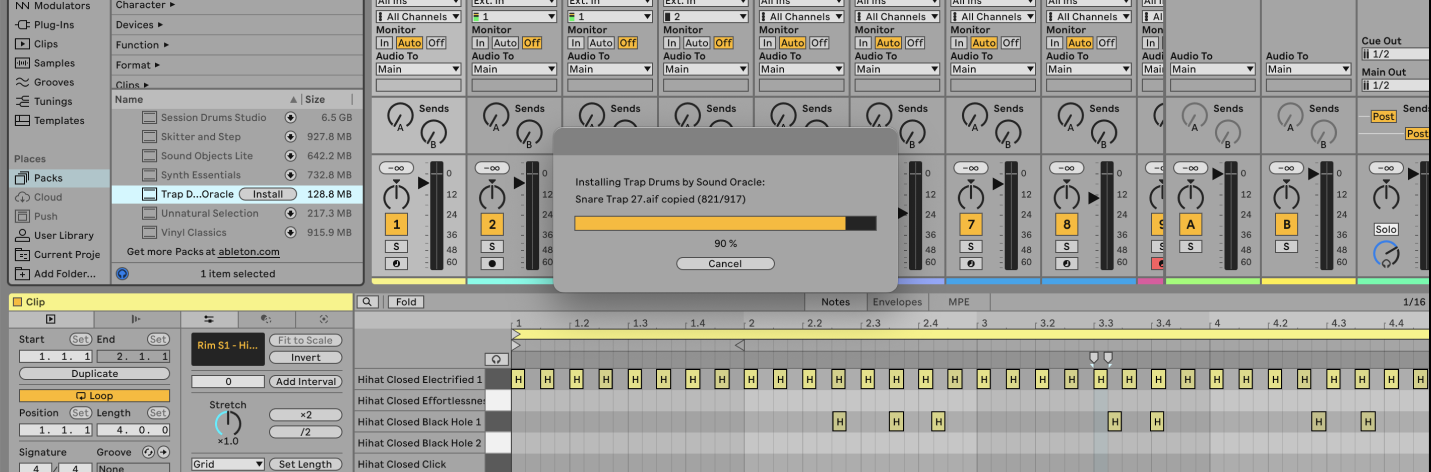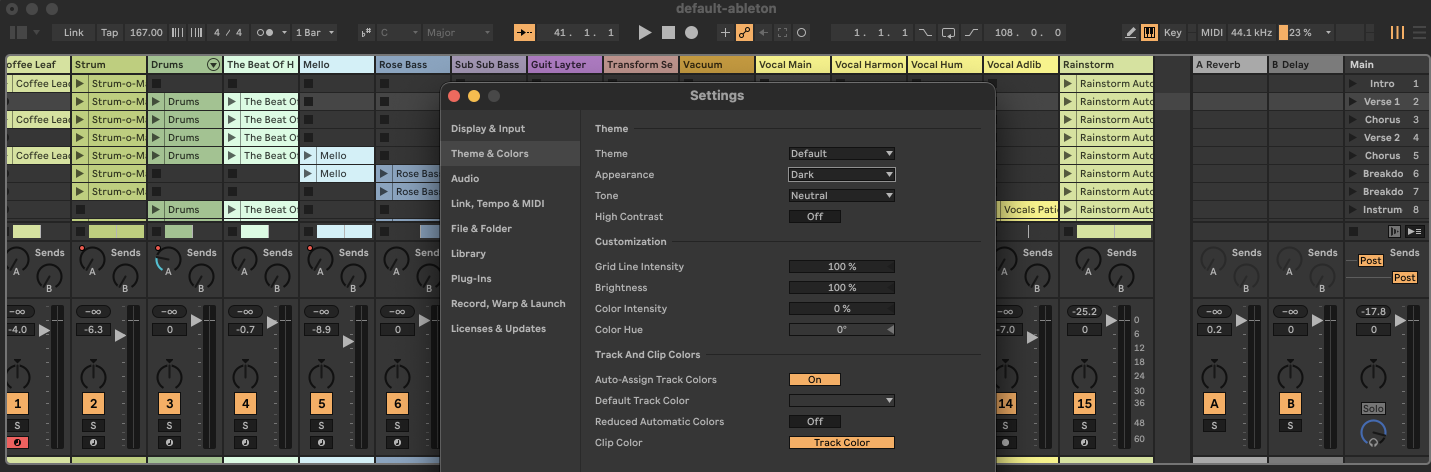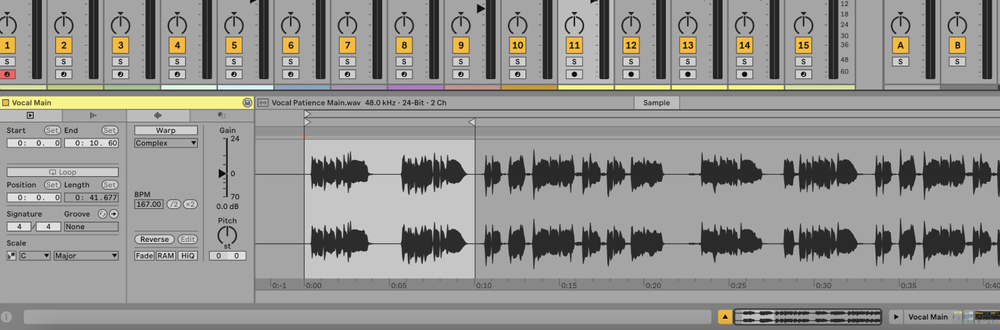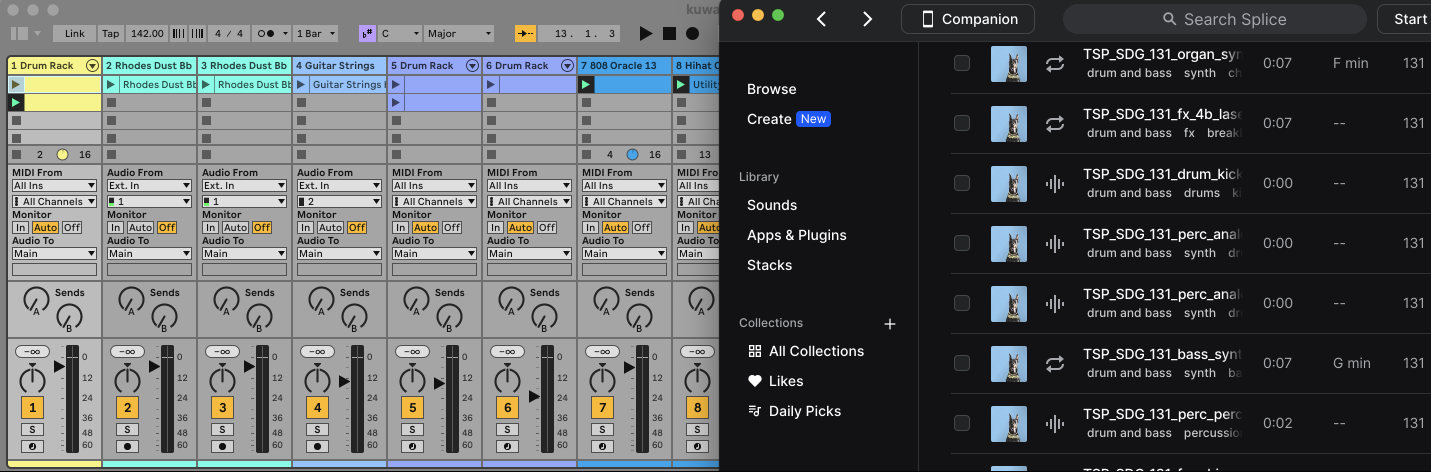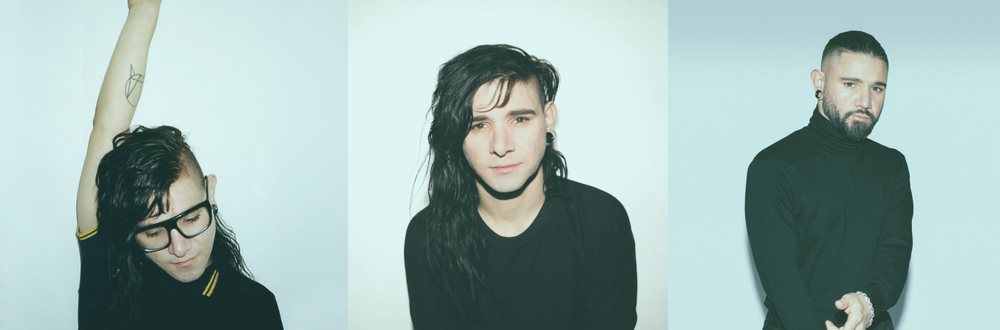In Ableton, you can install Packs to expand your library with new sounds, instruments, effects, and more.
What are Ableton Packs?
Ableton Packs are collections of sounds, instruments, effects, and other resources that can be added to your Ableton Live library.
Packs can include drum kits, loops, samples, and even entire projects.
For example, you might install a Pack that includes new synthesizer presets or a collection of drum loops.
How to Install Ableton Packs
1. Open Ableton Live
Launch Ableton Live on your computer.
2. Access the Browser
On the left side of the Ableton Live interface, you will see the Browser. This is where you can manage and access your Packs.
3. Navigate to the Packs Section
In the Browser, find the "Packs" label. This section shows all Packs that come pre-installed with Live, as well as any Packs you have installed yourself or downloaded.
4. Download Packs
From Ableton Website:
- Go to ableton.com and log in to your Ableton account.
- Browse the available Packs and click the "Download" button for the Pack you want.
- Once downloaded, double-click the Pack file (.alp) to open it in Ableton Live.
From Ableton Browser:
- In the Packs section of the Browser, you can see available Packs that you own but have not installed.
- Click the download icon next to the Pack you want to install.
5. Install the Pack
Once the Pack is downloaded:
- The Pack will automatically install, and you will see it appear in the Packs section of the Browser.
- If it doesn't auto-install, double-click the downloaded Pack file (.alp) to install it manually.
6. Access the Installed Pack
After installation:
- Expand the Packs section in the Browser to see the contents of the newly installed Pack.
- You can now drag and drop the sounds, instruments, and other resources from the Pack into your project.
7. Check for Updates
- Navigate to the "Packs" section in the Browser.
- Expand the "Updates" section to see if any installed Packs have available updates.
- Click the download icon next to any Pack to update it.
How to Install Third-Party Packs
In addition to official Ableton Packs, you can also install third-party Packs to further enhance your library.
1. Download a Third-Party Pack
- Find a Pack from a trusted source, such as an independent sound designer, music production community, or marketplace like Splice or ADSR Sounds. For free Ableton packs, check out this list (credit: The Velvet Shadow).
- Ensure the Pack is compatible with Ableton Live and comes in a supported format (e.g., .alp or standard file formats like .wav or .aiff).
2. Install the Third-Party Pack
If the Pack is a .alp file:
- Double-click the .alp file to open it in Ableton Live.
- It will install just like official Ableton Packs and appear in the "Packs" section of the Browser.
If the Pack contains standard audio/MIDI files or instruments:
- Extract the downloaded files (if zipped).
- Drag and drop the folder containing the Pack into the "User Library" section of Ableton's Browser or directly into a project.
3. Organize Third-Party Packs
- You can create a dedicated folder within your User Library for third-party Packs.
- Rename and organize folders to keep your library clean and easy to navigate.
FAQs
Where can I find the Packs I have installed?
You can find all installed Packs in the "Packs" section of the Browser in Ableton Live.
Can I uninstall Packs?
Yes, right-click on the Pack in the Browser and select "Uninstall." This will remove the Pack from your library.
How much space do Packs take up?
The space required varies by Pack. Some Packs are small, while others can be several gigabytes in size. Check the Pack details on the Ableton website before downloading.
Can I move Packs to another location?
Yes, you can move Packs to another location by changing the installation path in Ableton Live's Settings under the "Library" tab.
Are Packs compatible with all versions of Ableton Live?
Most Packs are compatible with Ableton Live Standard and Suite editions. Some advanced Packs may require the Suite edition or specific versions of Live.
What should I do if a Pack fails to install?
Make sure you have enough disk space and that your version of Ableton Live is up to date. If issues persist, try re-downloading the Pack or contact Ableton support for assistance.
How do I know if a Pack has updates available?
In the Packs section of the Browser, any available updates for installed Packs will appear under the "Updates" section. Click the download icon to update the Pack.