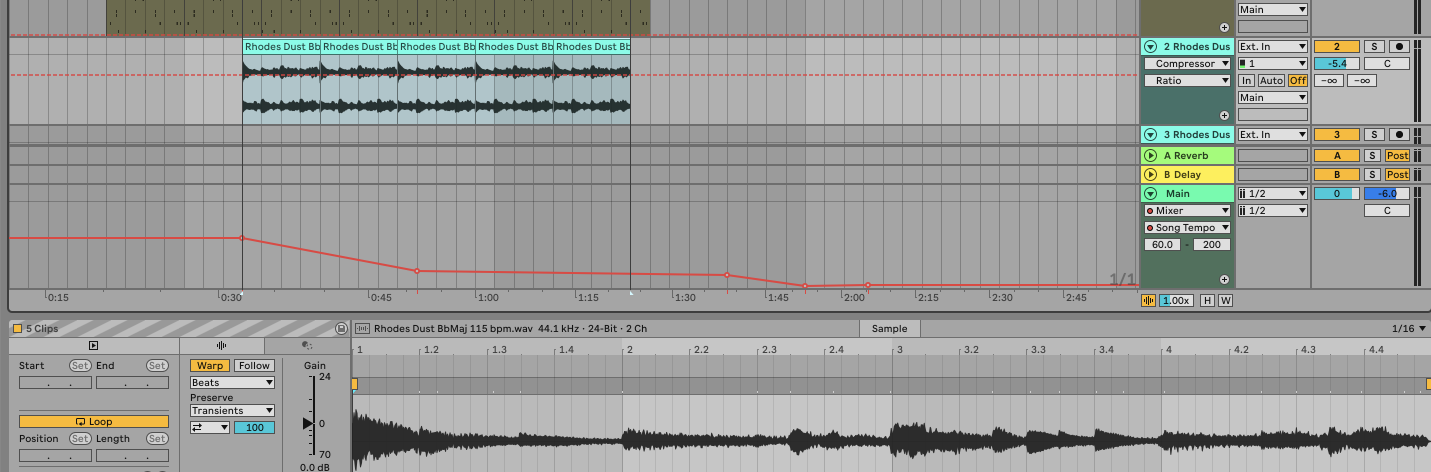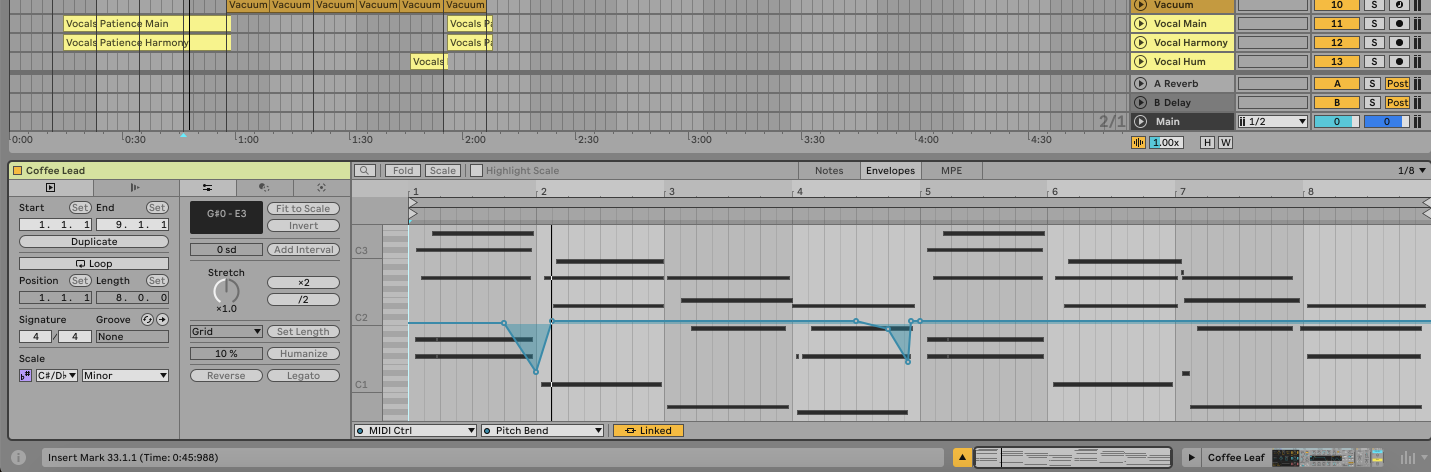You can create loops using both audio and MIDI clips, allowing you to repeat sections of your track seamlessly in Ableton.
What is Looping?
Looping is the process of repeating a specific segment of audio or MIDI continuously.
It’s commonly used to create repetitive musical patterns, practice sections of a song, or build complex arrangements layer by layer.
For example, you might loop a 4-bar drum beat while improvising a bassline over it.
How to Loop in Ableton
Looping in Session View
1. Create or Import a Clip
- Create a MIDI clip by double-clicking an empty slot in a MIDI track or load an audio file by dragging it from the browser into an empty slot in an audio track.
2. Enable Looping
- Double-click the clip to open Clip View.
- In Clip View, enable the loop by clicking the "Loop" button.
3. Set Loop Length
- Adjust the loop length by dragging the loop braces in the Clip View or by entering values in the "Length" box.
4. Adjust Start and End Points
- Drag the "Start" and "End" markers to set where the loop starts and ends.
5. Launch the Loop
- Click the "Launch" button (triangle icon) in the clip slot to start the loop. The clip will now loop continuously.
Looping in Arrangement View
1. Select a Section
- Click and drag in the timeline to select the section you want to loop.
2. Enable Looping
- Click the "Loop" button in the transport bar at the top of the screen or press
Ctrl+L(Windows) /Cmd+L(Mac) to enable looping for the selected section.
3. Adjust Loop Length
- Drag the edges of the loop braces in the timeline to adjust the loop length.
4. Playback the Loop
- Press the spacebar to start playback. The selected section will loop continuously.
FAQs
What is the difference between looping in Session View and Arrangement View?
In Session View, looping is more flexible and interactive, ideal for live performances and improvisation. In Arrangement View, looping is used for detailed arrangement and editing of your track.
Can I loop both audio and MIDI clips?
Yes, you can loop both audio and MIDI clips in Ableton Live. The process is similar for both types of clips.
How do I loop a specific part of a clip?
In Clip View, adjust the loop braces to the desired start and end points of the section you want to loop.
Why is my loop not playing correctly?
Ensure that the "Loop" button is enabled and that the start and end points of the loop are set correctly. Also, make sure that the clip or section is within the correct time signature and tempo.
Can I loop multiple clips simultaneously?
Yes, you can loop multiple clips simultaneously by enabling looping for each clip in Session View or by selecting and looping a section that includes multiple clips in Arrangement View.
How do I exit loop mode?
To exit loop mode, click the "Loop" button again to disable it or press Ctrl+L (Windows) / Cmd+L (Mac).
Can I automate loop points?
Yes, you can automate loop start and end points by creating automation lanes in Arrangement View.
How do I save a looped section?
In Arrangement View, you can consolidate the looped section into a new clip by selecting it and pressing Ctrl+J(Windows) / Cmd+J (Mac).
Is there a way to loop in real-time for live performances?
Yes, you can use the "Looper" device available in Ableton Live to create real-time loops during live performances.