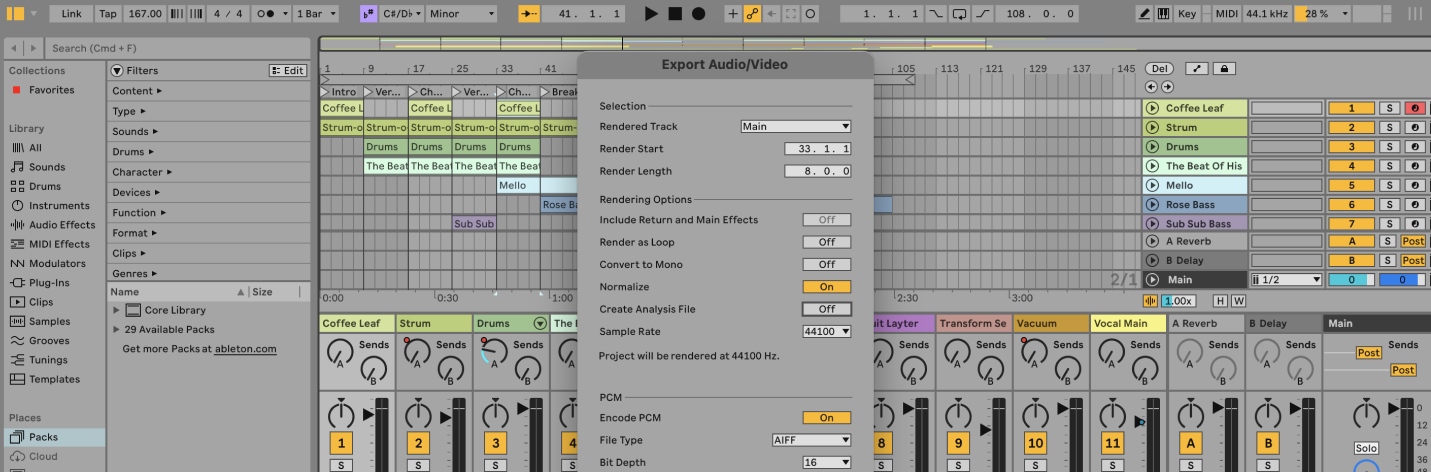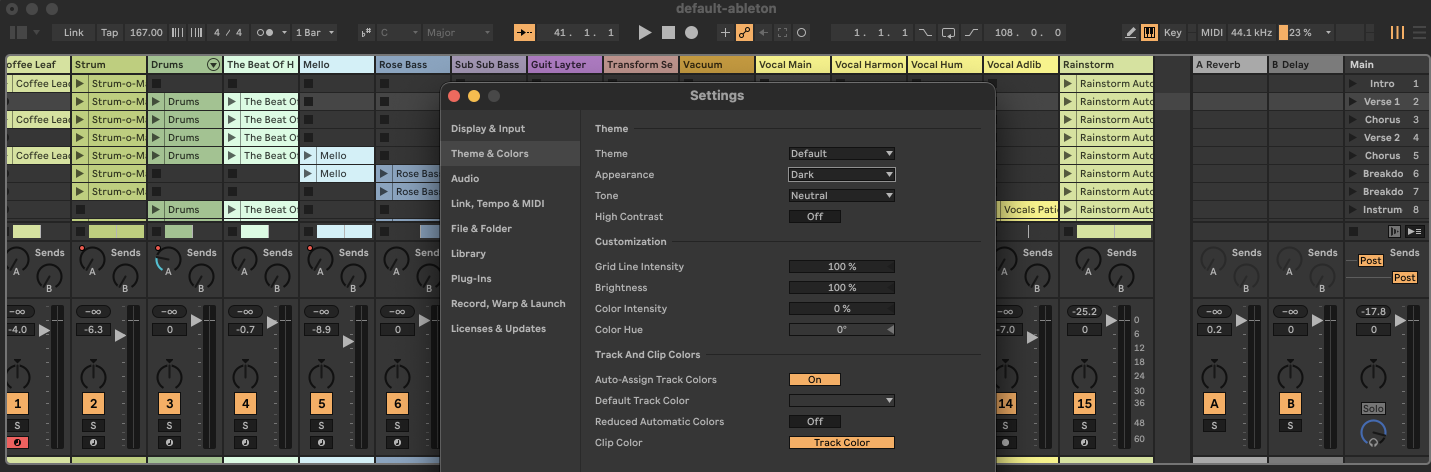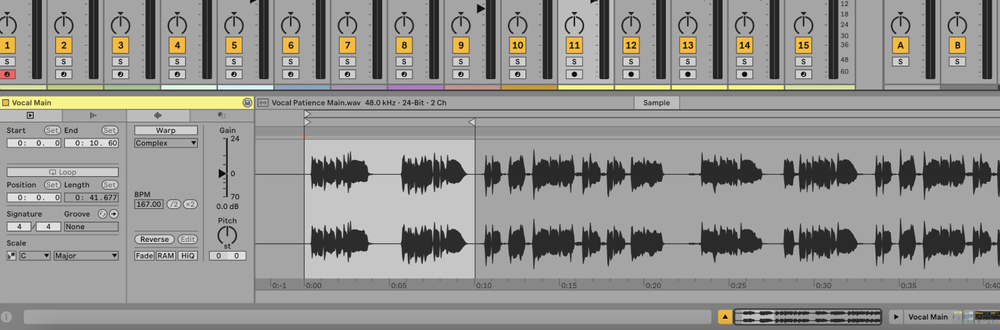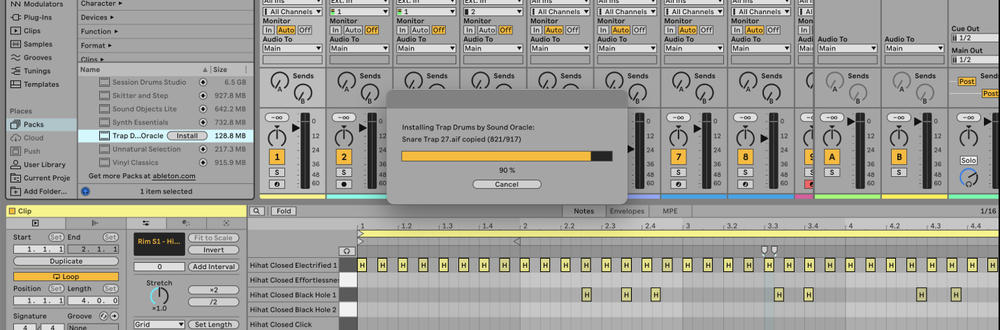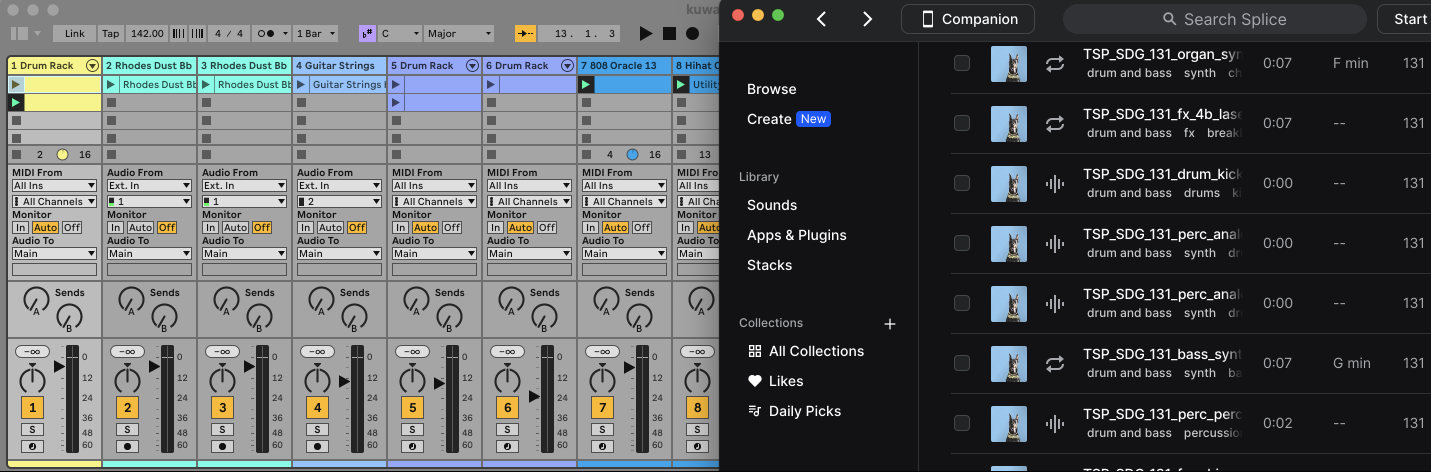In Ableton, you can normalize audio by exporting the audio file with normalization enabled, which ensures the file's peak volume is maximized without distortion.
What is Normalization?
Normalization is the process of adjusting the overall volume of an audio file so that its peak level reaches a target level, typically 0 dB.
This is useful for ensuring consistent volume levels across different tracks or projects.
For example, if you have a quiet vocal track, normalization can boost its volume to match other tracks in your mix.
How to Normalize Audio in Ableton
1. Prepare Your Audio Clip
Ensure your audio clip is edited and ready for export. Place it in the Arrangement View if it’s not already there.
2. Select the Audio Clip
Click and drag to select the portion of the audio clip you want to normalize. If you want to normalize the entire track, make sure the entire clip is selected.
3. Export Audio
Go to File > Export Audio/Video or use the shortcut Ctrl+Shift+R (Cmd+Shift+R on Mac).
4. Enable Normalization
In the Export Audio/Video dialog, find the Normalize option and check the box. This will ensure that the exported audio file is normalized.
5. Set Export Settings
Adjust other export settings as needed, such as file format, sample rate, bit depth, and file name.
6. Export the File
Click the Export button to start the export process. The normalized audio file will be saved to your specified location.
FAQs
What does normalization do to my audio file?
Normalization increases the gain of your audio file so that its peak level reaches a target, usually 0 dB. This ensures that the audio is as loud as possible without distorting.
Is normalization the same as compression?
No, normalization adjusts the overall volume of the audio file to a target peak level, while compression reduces the dynamic range of the audio, making quiet sounds louder and loud sounds quieter.
Can I normalize multiple tracks at once in Ableton?
No, normalization in Ableton is done on a per-export basis. You’ll need to export each track individually with normalization enabled if you want to normalize multiple tracks.
Will normalization affect the audio quality?
Normalization itself does not degrade audio quality, but if the original audio file has peaks very close to 0 dB, normalization might cause slight clipping. Always check the normalized audio for any unintended distortion.
Can I normalize MIDI tracks?
Normalization applies to audio files, not MIDI tracks. If you want to normalize a MIDI track, you will need to first render it to audio and then follow the normalization process.
How do I know if my audio file needs normalization?
If your audio file’s peak level is significantly lower than 0 dB, normalization can help bring it up to a consistent level. You can check the peak level using Ableton’s meters or an external audio analysis tool.
Is there a way to normalize audio without exporting?
Ableton doesn’t offer a built-in feature to normalize audio without exporting. However, you can manually adjust the gain of the clip and observe the levels using the meters to achieve a similar effect.
Can I undo normalization after exporting?
Normalization is a non-reversible process once exported. If you need to make adjustments, you’ll need to go back to the original file and re-export with different settings.