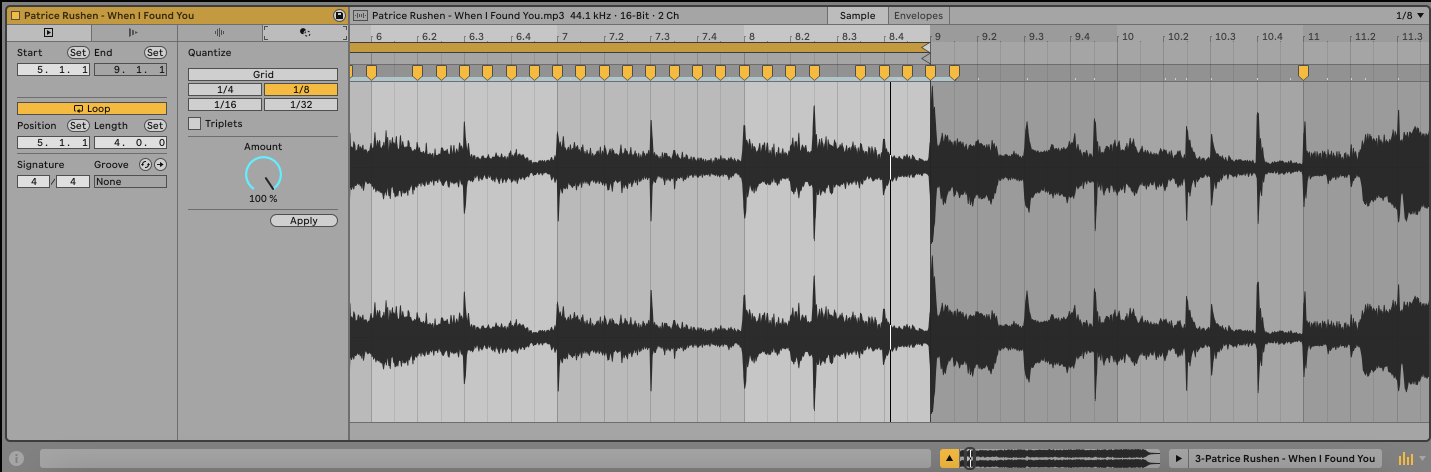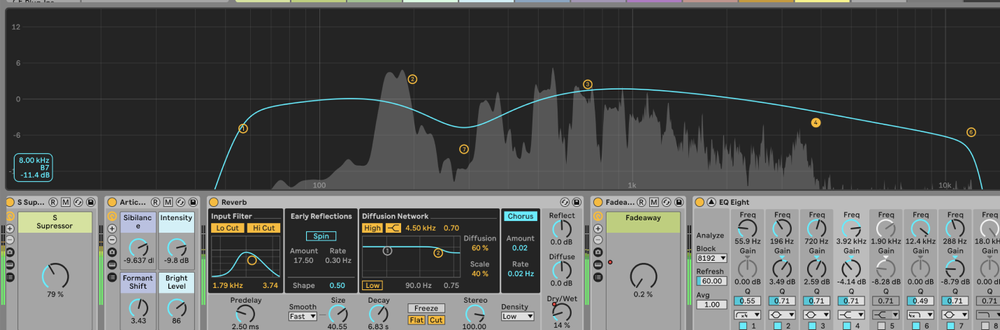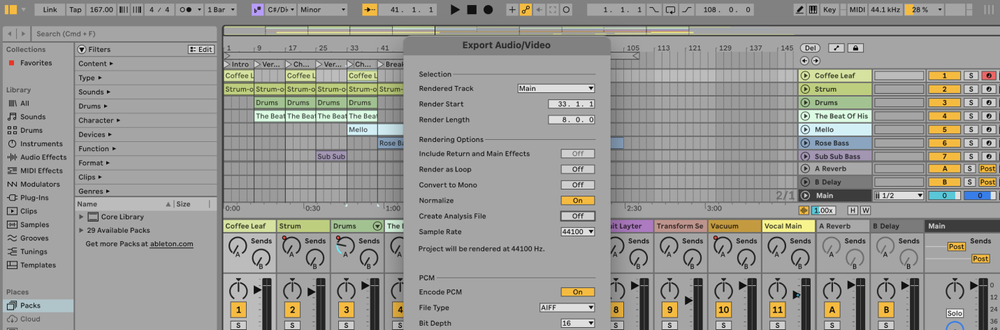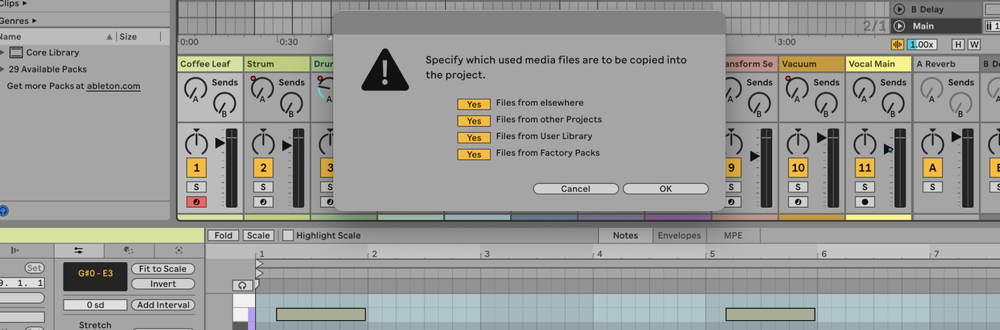In Ableton Live, you can quantize MIDI and audio clips to snap them to the grid, ensuring they are in time with your track.
What is Quantizing?
Quantizing is the process of aligning notes or beats to a predefined grid, making them rhythmically consistent.
This is commonly used to correct timing errors in recorded MIDI or audio performances. For example, you can quantize a drum track to ensure all hits fall precisely on the beat.
How to Quantize in Ableton
Quantizing MIDI
How to quantize MIDI
- Select the MIDI Clip
Double-click on the MIDI clip you want to quantize to open the MIDI Editor. - Select Notes
Click and drag to select the notes you want to quantize or press Ctrl+A (Windows) / Cmd+A (Mac) to select all notes in the clip. - Open Quantize Settings
Right-click (Windows) / Ctrl-click (Mac) on the selected notes and choose Quantize Settings... from the context menu, or press Ctrl+Shift+U (Windows) / Cmd+Shift+U (Mac). - Adjust Quantize Settings
In the Quantize Settings dialog, choose the grid size (e.g., 1/16 note) and the amount of quantization (e.g., 100% for full quantization). You can also choose to quantize note start times, end times, or both. - Apply Quantization
Click "OK" to apply the quantization settings to the selected notes.
Quantizing Audio
How to quantize audio
- Select the Audio Clip
Double-click on the audio clip you want to quantize to open the Clip View. - Enable Warp Mode
Ensure that Warp mode is enabled. If not, click the "Warp" button in the Clip View. - Select Warp Markers
Click in the background of the sample editor to select all Warp Markers, or manually add Warp Markers by double-clicking on the waveform. - Open Quantize Settings
Right-click (Windows) / Ctrl-click (Mac) on the selected Warp Markers and choose Quantize Settings... from the context menu, or press Ctrl+Shift+U (Windows) / Cmd+Shift+U (Mac). - Adjust Quantize Settings
In the Quantize Settings dialog, choose the grid size and the amount of quantization. You can also adjust other settings if necessary. - Apply Quantization
Click "OK" to apply the quantization settings to the selected Warp Markers.
FAQs
What does quantizing do in Ableton?
Quantizing aligns notes or beats to a predefined grid, making them rhythmically consistent and in time with your track.
Can I quantize both MIDI and audio in Ableton?
Yes, you can quantize both MIDI and audio clips in Ableton.
How do I choose the right grid size for quantizing?
The grid size should match the smallest rhythmic subdivision in your performance. For example, use 1/16 note for sixteenth-note rhythms.
Can I partially quantize notes?
Yes, you can adjust the "Amount" parameter in the Quantize Settings dialog to partially quantize notes, allowing for some natural timing variations.
Why is my quantization not working?
Ensure you have selected the notes or Warp Markers correctly and chosen the appropriate grid size and settings in the Quantize Settings dialog.
Can I undo quantization?
Yes, you can undo quantization by pressing Ctrl+Z (Windows) / Cmd+Z (Mac) immediately after applying it.
What is the difference between quantizing note start times and end times?
Quantizing note start times aligns the beginning of notes to the grid, while quantizing end times aligns the end of notes. You can choose to quantize either or both.
Can I quantize triplets in Ableton?
Yes, you can select triplet grid sizes in the Quantize Settings dialog to quantize notes to triplet timings.