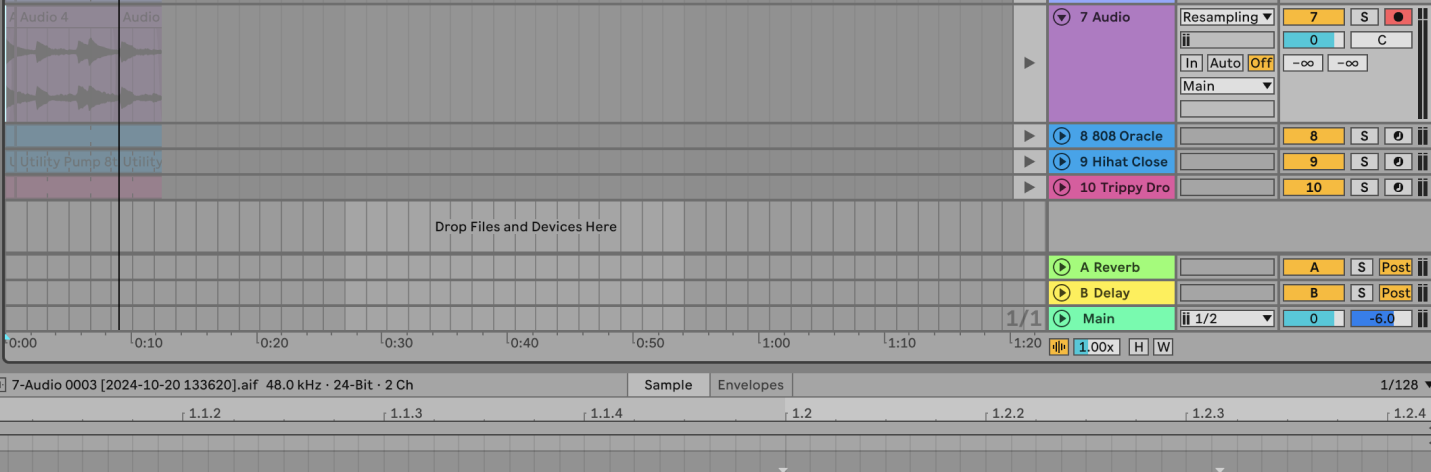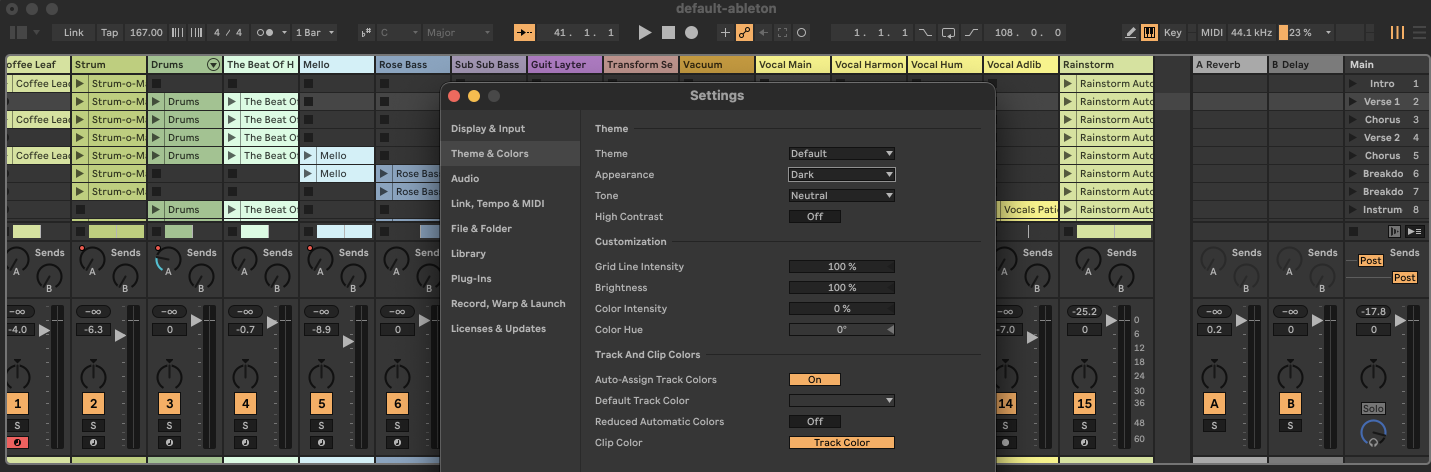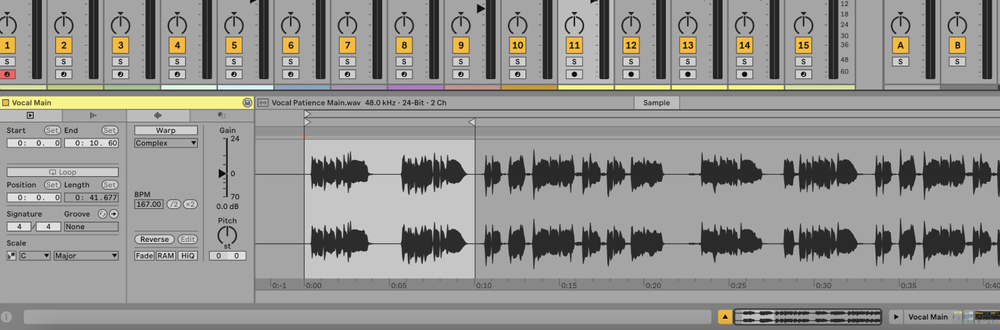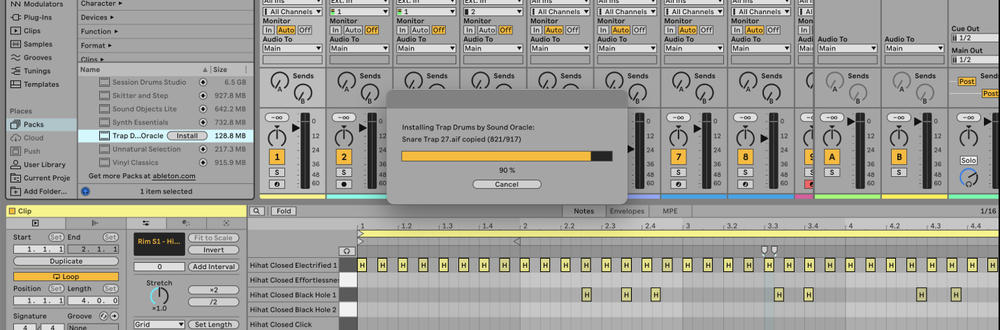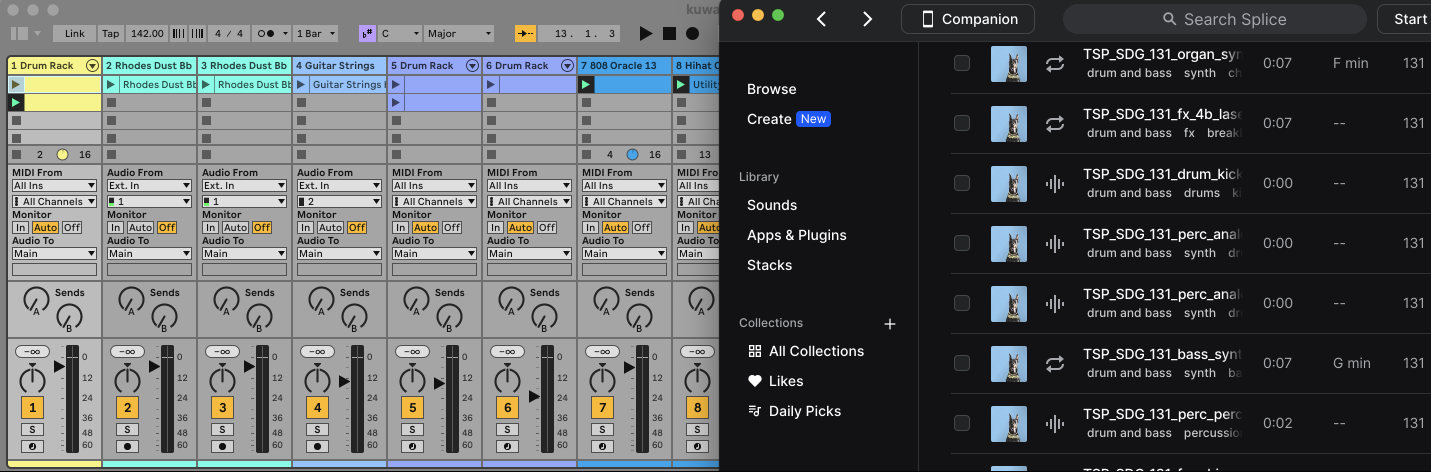To resample in Ableton, create a new audio track, set its input to "Resampling," arm the track for recording, and then record the desired audio. This allows you to capture the output of your entire project or specific tracks as a new audio clip.
What is Resampling?
Resampling is the process of recording the audio output of your project or specific tracks into a new audio track.
This technique is useful for capturing complex sound designs, consolidating multiple effects, and creating new samples to use in your projects.
For example, you might resample a heavily processed synth line to simplify your project and reduce CPU load.
How to Resample in Ableton
1. Create a New Audio Track
- Right-click in the track area and select "Insert Audio Track" or use the shortcut Ctrl + T (Windows) / Cmd + T (Mac).
2. Set Up the Audio Input
- In the new audio track, locate the "Audio From" dropdown menu.
- Click on the dropdown and select "Resampling" from the list. This will route the main output of your project into this track.
3. Arm the Track for Recording
- Click the record arm button (the circle) on the new audio track to enable it for recording.
4. Record Your Resample
- Press the global record button (the circle at the top of the screen) or use the shortcut F9 to start recording.
- Press the spacebar to start playback.
- Once you have captured the desired audio, press the spacebar again to stop playback and recording.
5. Edit and Use Your Resample
- Your resampled audio will now appear as a new clip in the audio track.
- You can edit, loop, and use this new audio clip in your project just like any other audio clip.
FAQs
Why should I use resampling in Ableton?
Resampling is useful for capturing complex sound designs, consolidating multiple effects into one track, reducing CPU load, and creating unique samples for your projects.
Can I resample individual tracks instead of the entire project?
Yes, you can. Instead of selecting "Resampling" in the "Audio From" dropdown, choose a specific track that you want to resample.
How do I make sure I only resample a specific part of my project?
Use the loop markers to define the section you want to resample before starting the recording. Only the audio within the loop markers will be recorded.
Can I resample with effects applied?
Yes, resampling captures the audio exactly as it sounds, including all applied effects and processing.
What is the difference between resampling and exporting audio?
Resampling records the audio output into a new track within Ableton, allowing for further manipulation and editing. Exporting audio creates a final audio file (e.g., WAV, MP3) outside of Ableton.
How do I find the resampled audio file on my computer?
The resampled audio clip is stored within the current project's folder under Samples/Recorded. You can also use Ableton's File Manager to locate the file.
Can I automate parameters while resampling?
Yes, you can automate parameters during the recording process, and the changes will be captured in the resampled audio clip.
How do I know if my resampling is clipping?
Watch the level meters on the master track and the resampling track. Clipping is indicated by the meters turning red. Reduce the volume if necessary to avoid distortion.
Can I resample in both Session and Arrangement views?
Yes, resampling can be done in both Session and Arrangement views. The process is the same in both views, but Arrangement view provides a more detailed timeline for precise recording.