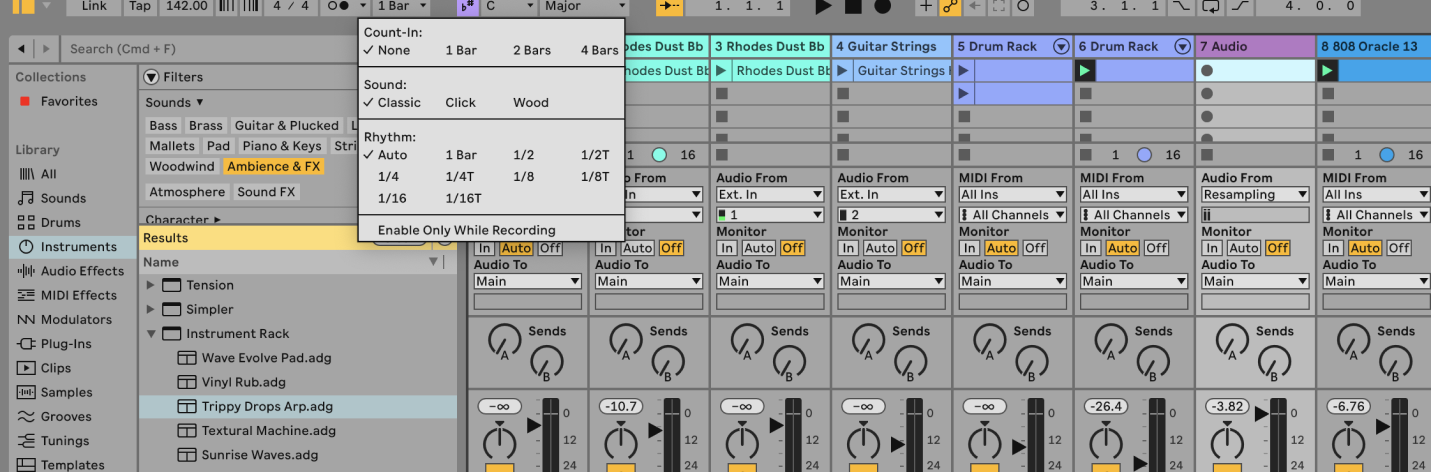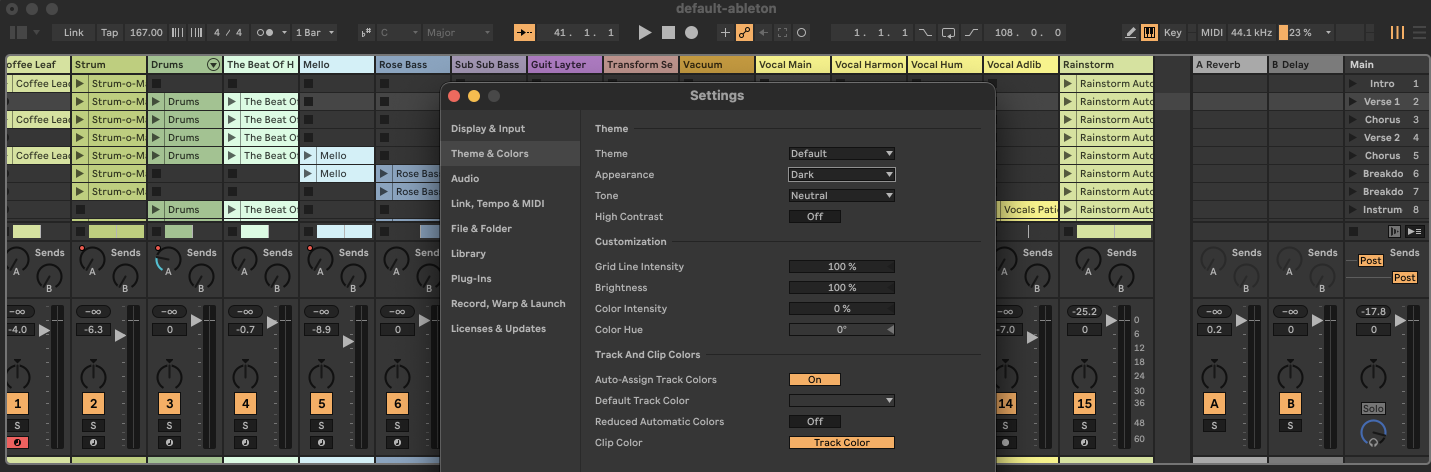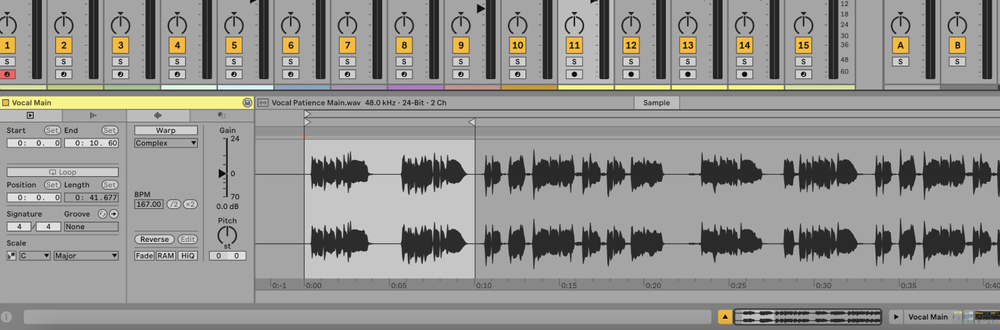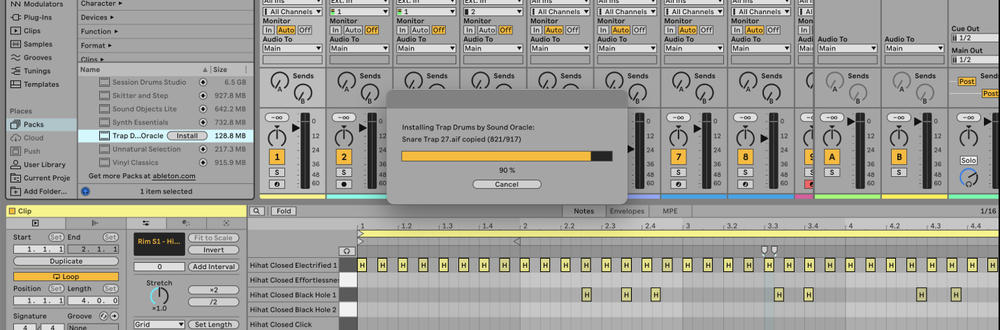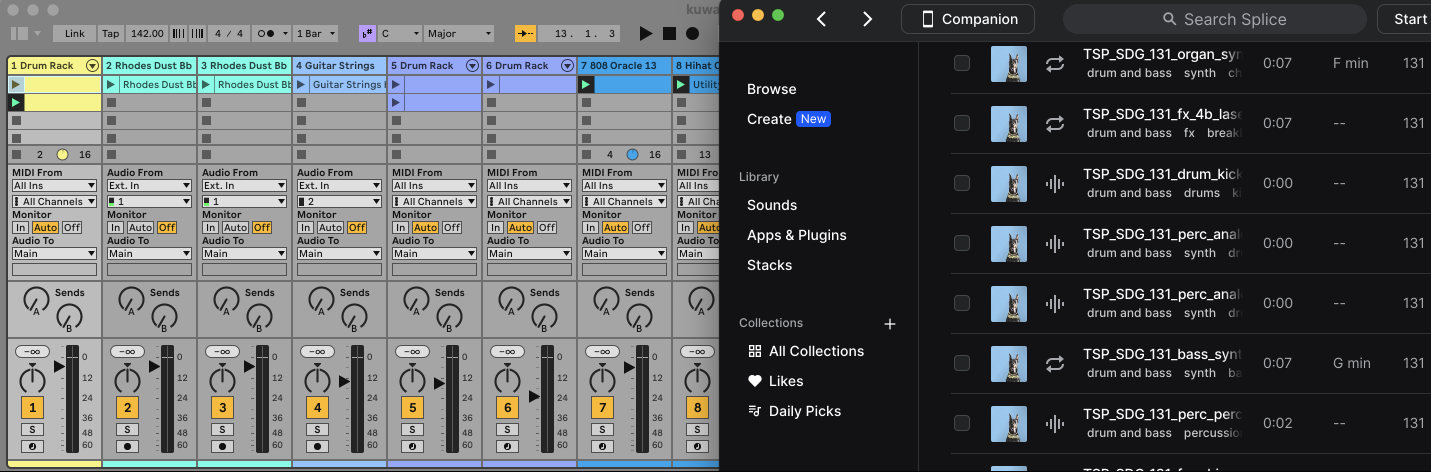Turning on the metronome in Ableton Live is straightforward and helps you keep time while recording and playing back your tracks.
What is a Metronome?
A metronome is a tool that provides a consistent tick or beep sound to help musicians maintain a steady tempo while playing or recording music.
In Ableton Live, the metronome is particularly useful for ensuring that your recordings are in sync with the project tempo.
How to Turn On the Metronome in Ableton
1. Locate the Metronome Button
In Ableton Live, the metronome button is located on the top left side of the Control Bar, next to the Tap Tempo button.
2. Enable the Metronome
Click the metronome button to turn it on. The button will light up to indicate that the metronome is active.
3. Adjust Metronome Settings (Optional)
You can adjust the metronome settings to better suit your needs:
- Click on the dropdown arrow to the right of the metronome button to open the Metronome Settings menu.
- In this menu, you can adjust the count-in length, change the metronome sound, and set the rhythm at which the metronome ticks.
4. Start Playback or Recording
Press the spacebar or click the play button to start playback. The metronome will begin ticking in sync with the project tempo.
5. Turn Off the Metronome
To turn off the metronome, simply click the metronome button again. The light will turn off, indicating that the metronome is disabled.
FAQs
What is the count-in feature in the metronome settings?
The count-in feature allows you to set a number of bars that the metronome will tick before recording starts. This gives you time to prepare before the actual recording begins.
How can I change the volume of the metronome?
To adjust the metronome volume, use the Preview Volume knob located on the right side of the Control Bar. This knob controls both the metronome and preview volume.
Can I change the sound of the metronome?
Yes, you can change the sound of the metronome by clicking on the dropdown arrow to the right of the metronome button and selecting a different sound from the Metronome Settings menu.
Why can't I hear the metronome?
Ensure that the metronome button is enabled and that your audio interface is set up correctly. Also, check the Preview Volume knob to make sure it is turned up.
Can I use the metronome only during recording?
Yes, you can set the metronome to be audible only during recording by enabling the "Enable Only While Recording" option in the Metronome Settings menu.
Is it possible to have different metronome settings for different tracks?
No, the metronome settings apply globally to the entire Ableton Live project and cannot be set individually for different tracks.
Can I automate the metronome on/off state?
No, the metronome’s on/off state cannot be automated within Ableton Live. You have to manually turn it on or off.
How do I sync the metronome with external hardware?
The metronome will sync with external hardware if your project tempo is synced via MIDI Clock or Ableton Link. Ensure your external hardware is correctly set up to receive sync information from Ableton Live.