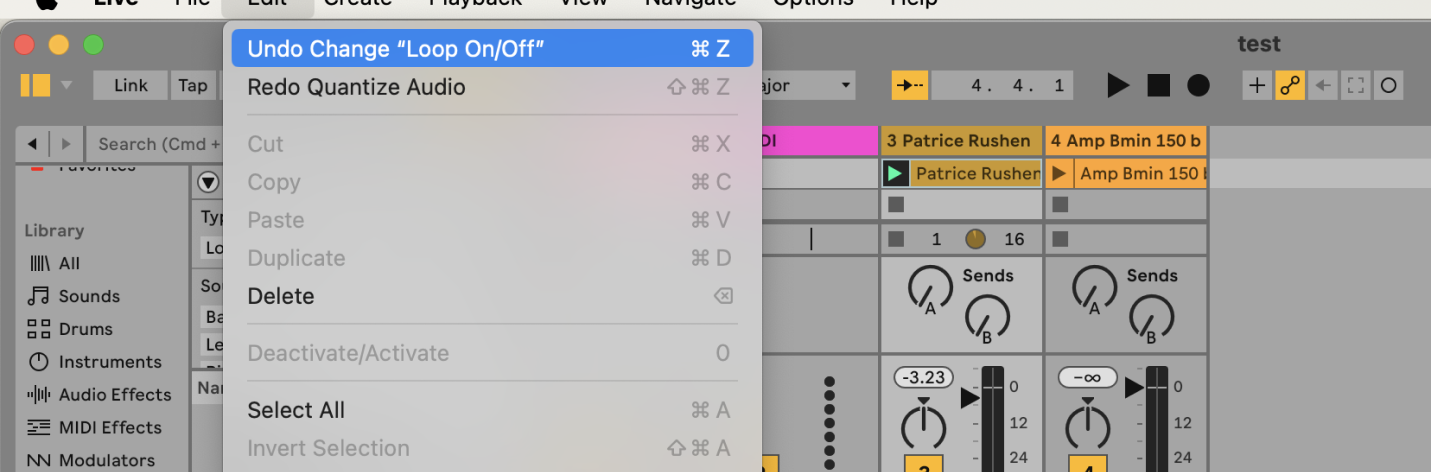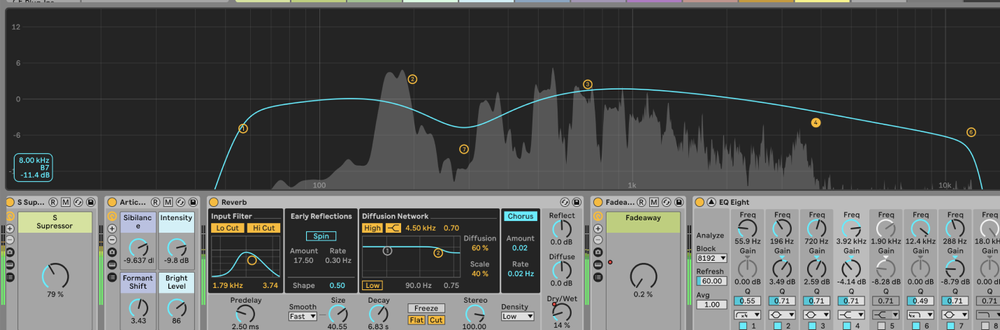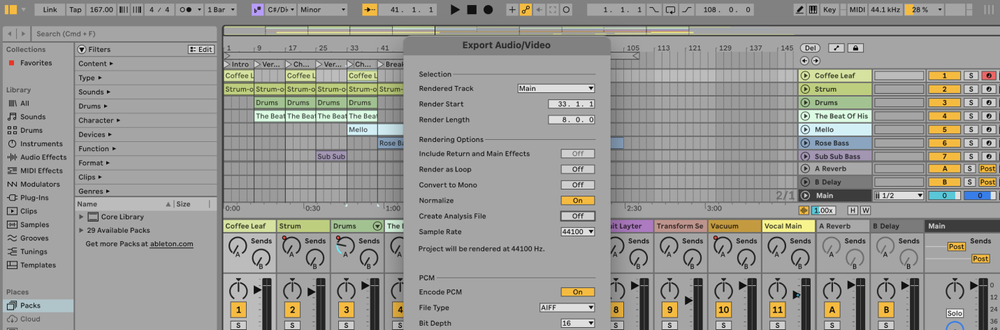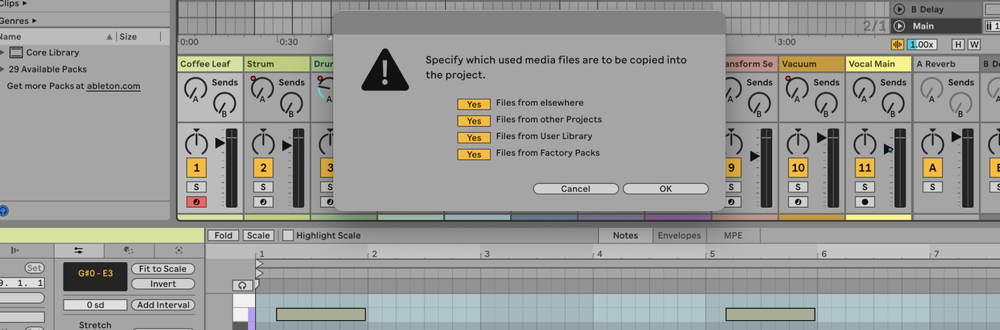Undoing actions in Ableton Live is straightforward and essential for correcting mistakes or trying different approaches without losing previous work.
What is Undo?
Undo is a function that allows you to reverse your last action or series of actions. It’s useful for correcting mistakes, experimenting with different edits, or simply going back to a previous state in your project.
How to Undo in Ableton Live
1. Using Keyboard Shortcuts
The quickest way to undo your last action is by using keyboard shortcuts:
- Windows: Press
Ctrl + Z - Mac: Press
Cmd + Z
2. Using the Edit Menu
- Go to the top menu bar.
- Click on
Edit. - Select
Undo.
3. Using the Push Controller
If you are using Ableton Push, you can also undo actions directly from the controller:
- Press the
Undobutton on the Push controller.
How to Redo Actions
1. Using Keyboard Shortcuts
If you accidentally undo an action and want to redo it:
- Windows: Press
Ctrl + Shift + Z - Mac: Press
Cmd + Shift + Z
2. Using the Edit Menu
- Go to the top menu bar.
- Click on
Edit. - Select
Redo.
FAQs
What is undo used for?
Undo is a function that allows you to reverse your last action or series of actions. It’s useful for correcting mistakes, experimenting with different edits, or simply going back to a previous state in your project.
How many actions can I undo in Ableton?
Ableton Live supports multiple levels of undo, allowing you to reverse a series of actions. The exact number of undo steps is only limited by your computer's memory.
Does undo work for all types of actions?
Undo works for most actions in Ableton Live, including editing MIDI notes, adjusting parameters, adding/removing devices, and recording. However, some system-level actions, such as sample file operations outside the project, might not be undoable.
Can I undo changes made with third-party plugins?
Yes, you can undo changes made with third-party plugins, as long as the changes are recognized by Ableton Live's undo history.
What happens if I close Ableton Live and reopen it?
Ableton Live's undo history is reset when you close and reopen the application. Unsaved changes will be lost unless you save your project.
Is there a way to view my undo history?
Ableton Live does not have a dedicated undo history view. However, you can repeatedly press Ctrl + Z (Windows) or Cmd + Z (Mac) to step backward through your actions.
Can I undo automation changes?
Yes, automation changes can be undone just like any other action in Ableton Live. The same undo shortcuts or menu options apply.
What if the undo function is not working?
If the undo function is not working, ensure that you have not reached the limit of undo steps and that you are not trying to undo an action that cannot be reversed. Restarting Ableton Live can also resolve temporary issues.