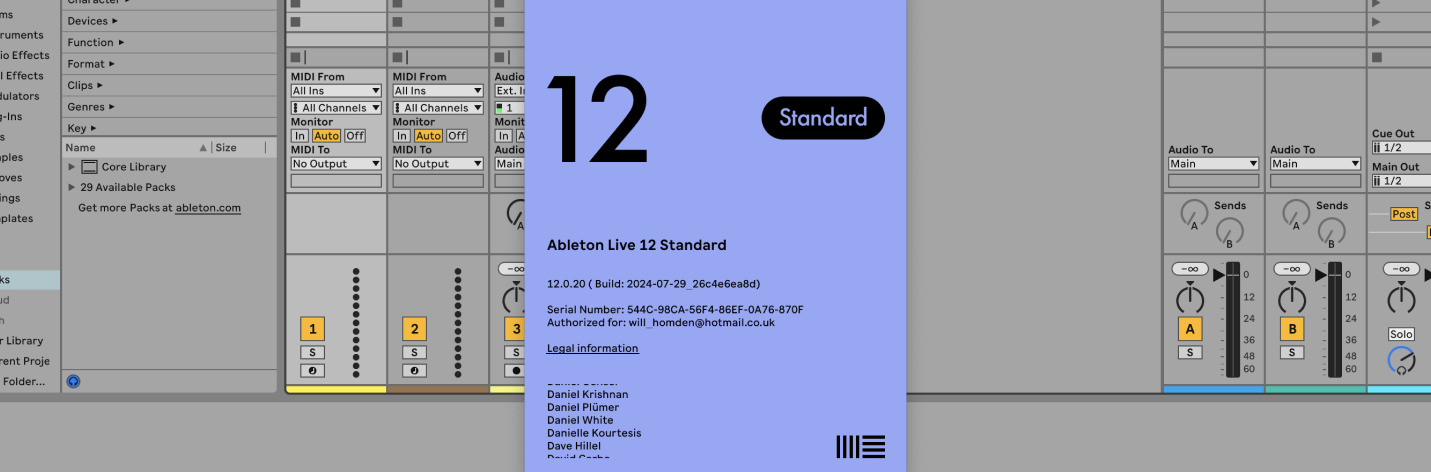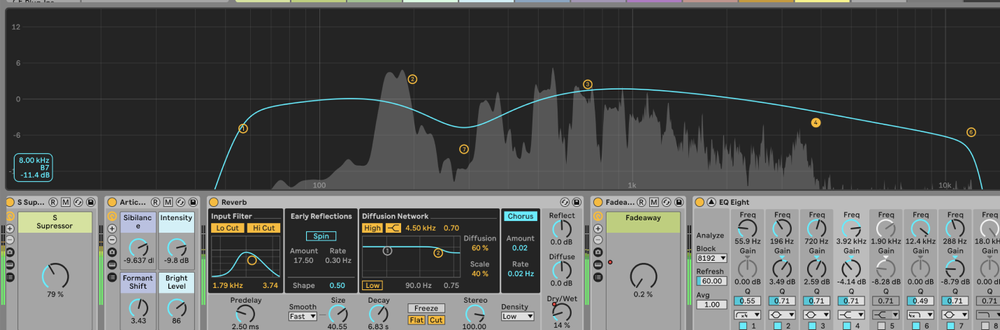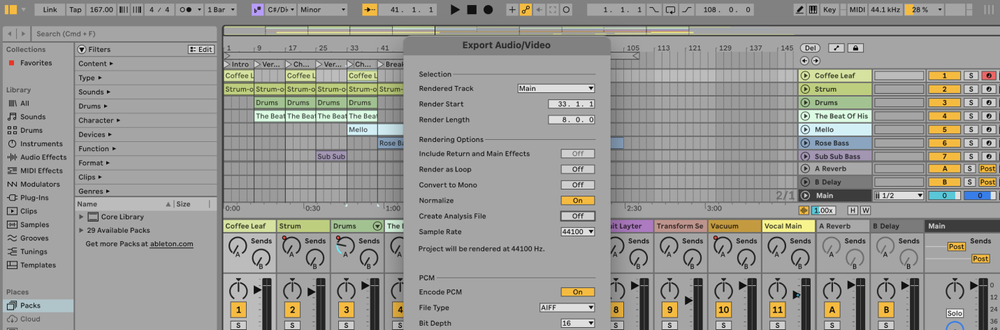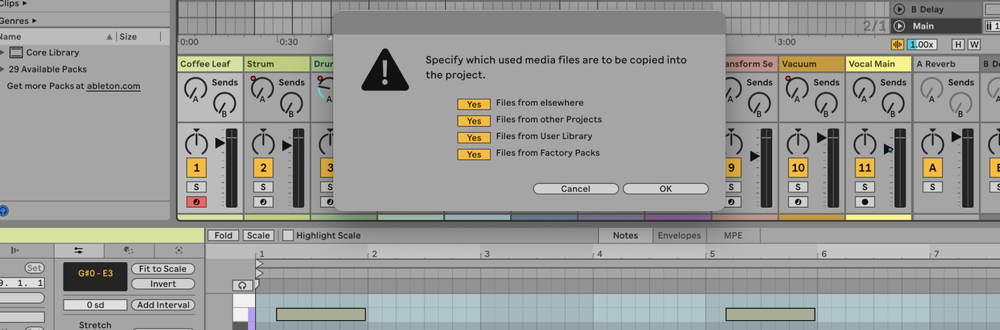Updating Ableton Live ensures you have the latest features, bug fixes, and performance improvements. Here’s a step-by-step guide on how to update Ableton Live.
Why Update Ableton Live?
Updating Ableton Live involves downloading and installing the latest version of the software from the Ableton website.
Regular updates help keep your software running smoothly and introduce new features and enhancements. For example, an update might include new instruments, effects, or workflow improvements.
How to Update Ableton Live
- Check Your Current Version
Open Ableton Live.
Go toHelp>About Live(Windows) orLive>About Live(Mac).
Note your current version number. - Visit the Ableton Website
Open your web browser and go to the Ableton website.
Log in to your Ableton account using your credentials. - Download the Latest Version
Navigate to theDownloadssection of your account.
Find the latest version of Ableton Live available for download.
Click the download link for your operating system (Windows or Mac). - Install the Update
Once the download is complete, open the installer file.
Follow the on-screen instructions to install the update. This usually involves agreeing to the terms and conditions and selecting an installation location.
On Windows, you may need to run the installer as an administrator. Right-click the installer file and select 'Run as administrator'. - Open Ableton Live
After the installation is complete, open Ableton Live.
Verify that the new version is installed by going toHelp>About Live(Windows) orLive>About Live(Mac). - Authorize the Software
If prompted, authorize the new version of Ableton Live. This can be done online by logging in to your Ableton account.
Follow the instructions to complete the authorization process.
FAQs
Do I need to uninstall the previous version before updating?
No, you do not need to uninstall the previous version. The update process will overwrite the existing installation while preserving your settings.
Will updating Ableton Live affect my current projects?
Updating should not affect your current projects. However, it’s always a good practice to back up your important projects before performing any software updates.
Do I need an internet connection to update Ableton Live?
Yes, you need an internet connection to download the update and to authorize the software after installation.
What if I encounter issues during the update process?
If you encounter issues, refer to the Ableton Support for troubleshooting tips or contact Ableton customer support.
Can I update Ableton Live without an Ableton account?
No, you need an Ableton account to access the downloads section and authorize the software.
How often are updates released for Ableton Live?
Updates are released periodically. Check the Ableton website or subscribe to their newsletter for notifications about new updates.
Is there a cost to update Ableton Live?
Minor updates (e.g., 11.0 to 11.1) are usually free for existing users. Major updates (e.g., 10 to 11) usually require a purchase or upgrade fee.
Can I roll back to a previous version if needed?
Yes, you can reinstall a previous version from the downloads section of your Ableton account if needed.