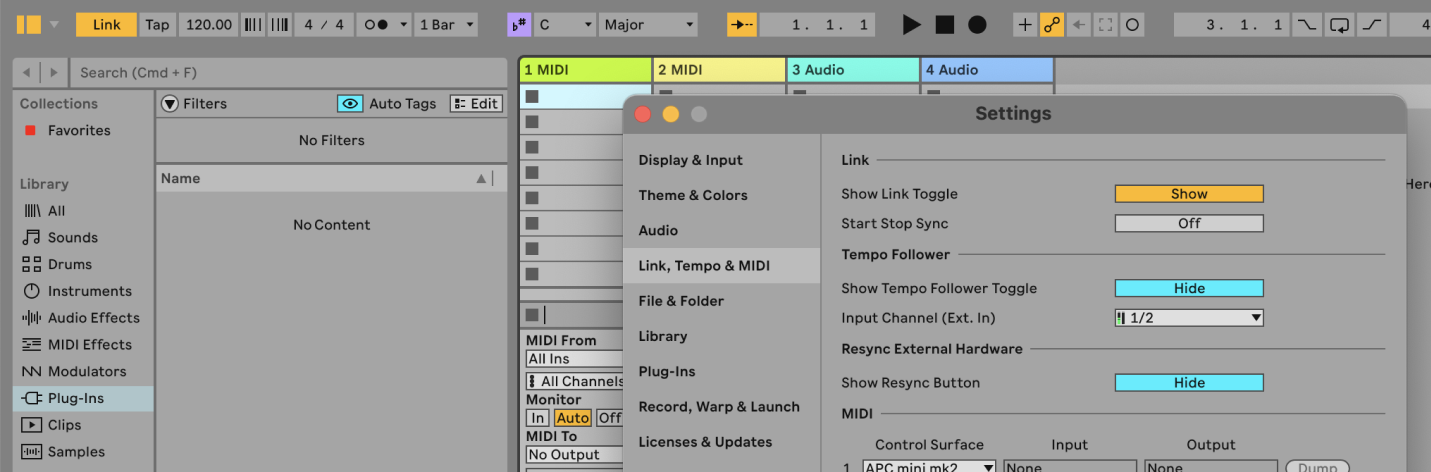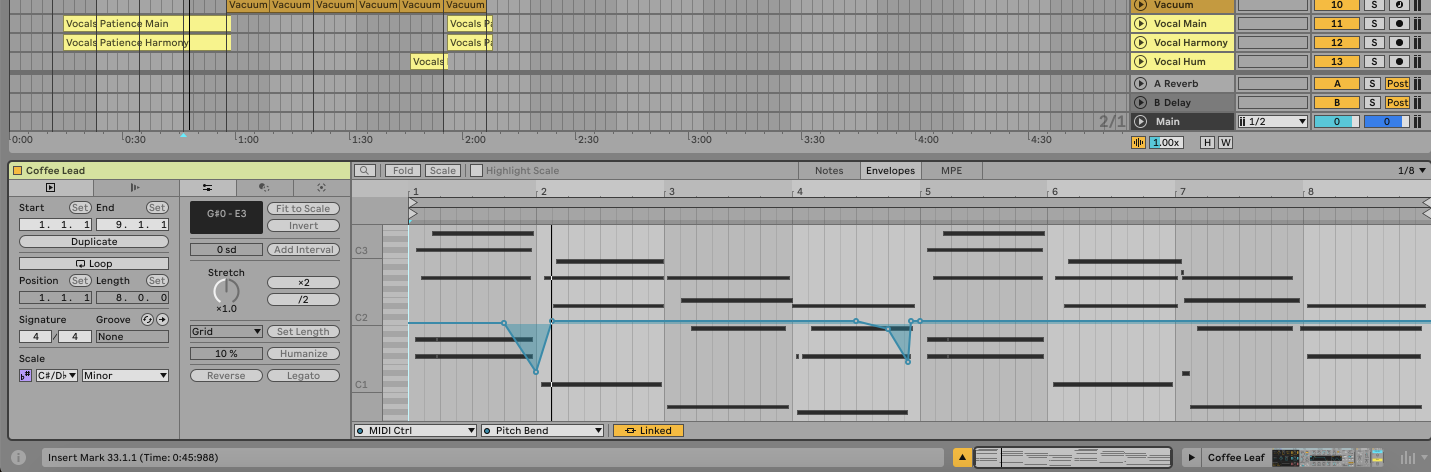With other Link-enabled apps on the same network, it's really easy to collaborate on a session.
What is Ableton Link?
Ableton Link is a synchronization technology that keeps devices and software applications in time over a local network.
It’s useful for live performances and collaborative sessions.
For example, if you're jamming with a friend who is using a different device or DAW, Link keeps both setups in sync without the need for MIDI cables.
How to Use Ableton Link
1. Connect to the Same Network
Ensure that all devices and computers you want to sync are connected to the same local network. This can be a Wi-Fi network or an ad-hoc computer-to-computer connection.
2. Enable Link in Ableton Live
- Open Ableton Live.
- Go to
Settings(Ctrl + , or Cmd + ,). - Click on the
Link, Tempo & MIDItab. - Enable the
Show Link Toggleoption.
3. Activate Link
- In the top-left corner of Ableton Live, you will now see the Link button in the Control Bar.
- Click the
Linkbutton to activate it. It will light up to indicate that Link is enabled.
4. Start Playback
Press the spacebar or the play button in Ableton Live to start playback. Devices connected via Link will automatically sync to the same tempo.
5. Adjust Tempo
Change the tempo in Ableton Live or any other Link-enabled app. All connected devices will follow the tempo change in real-time.
6. Join Other Devices
Open other Link-enabled applications or DAWs on your network. They should automatically join the Link session. The Link button will show the number of connected apps.
7. Sync Start/Stop Commands (Optional)
- Go to
Settings>Link, Tempo & MIDI. - Enable
Start/Stop Sync. This will sync the play and stop commands across all connected devices.
FAQs
What applications support Ableton Link?
Ableton Link is supported by many DAWs and mobile apps, including Ableton Live, Serato DJ, Traktor, and various iOS music apps.
How many devices can I connect with Ableton Link?
There is no fixed limit, but practical performance may vary depending on network stability and device capabilities.
Do I need an internet connection to use Ableton Link?
No, you only need a local network connection, either Wi-Fi or an ad-hoc network.
Can I use Ableton Link with MIDI hardware?
Ableton Link is designed for software synchronization. For hardware MIDI devices, you would need a MIDI clock or other synchronization methods.
What if my Link connection is unstable?
Ensure all devices are on the same network, preferably using a stable Wi-Fi connection or a direct Ethernet connection for the best performance.
Can I use Ableton Link with different DAWs?
Yes, Ableton Link works with different DAWs that support Link. Simply enable Link in each DAW and they will sync together.
Does Ableton Link affect sound quality?
No, Ableton Link only synchronizes tempo and timing information, so it does not affect the audio quality.
How do I leave a Link session?
Simply click the Link button in Ableton Live or the other Link-enabled app to deactivate it. The app will leave the Link session.