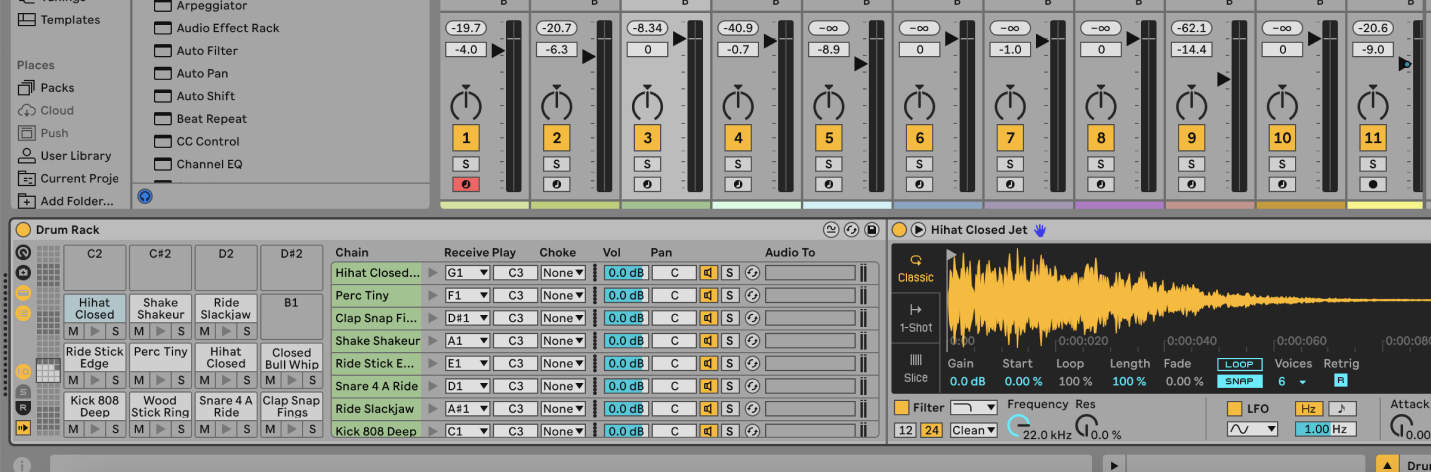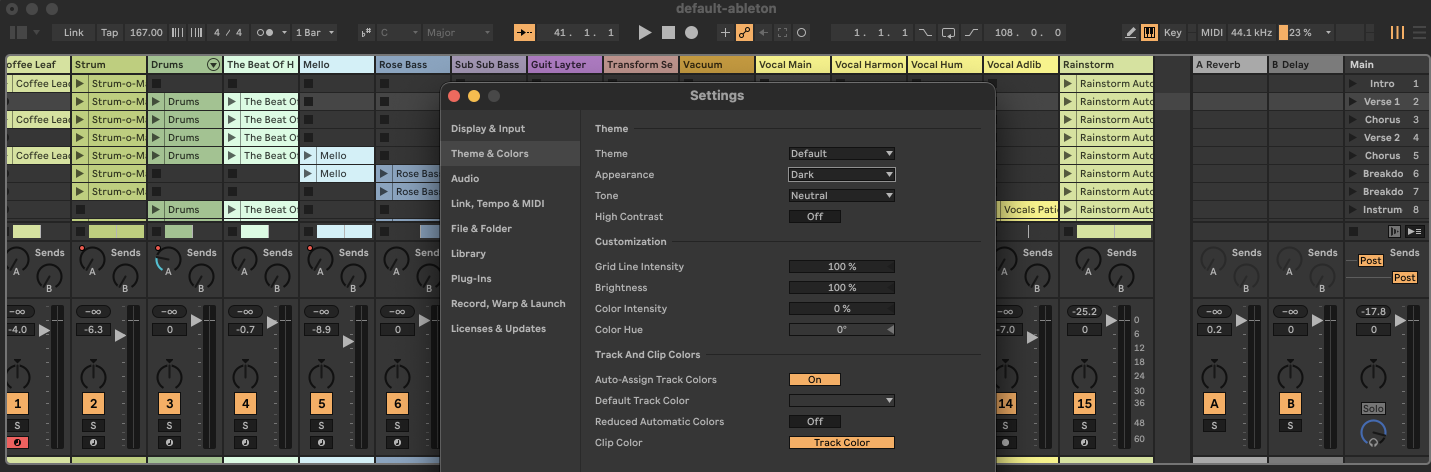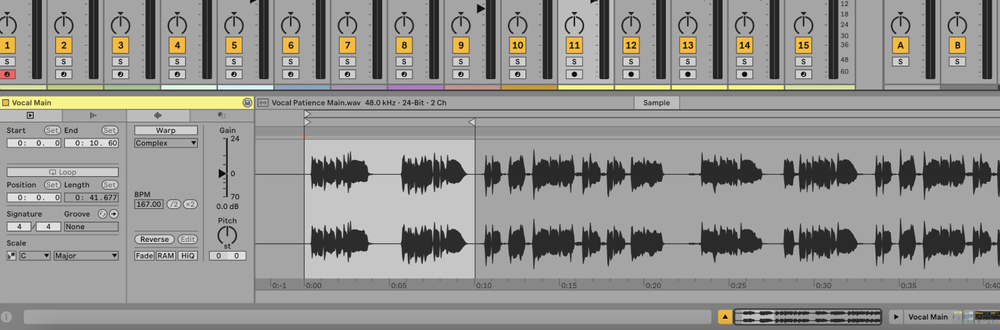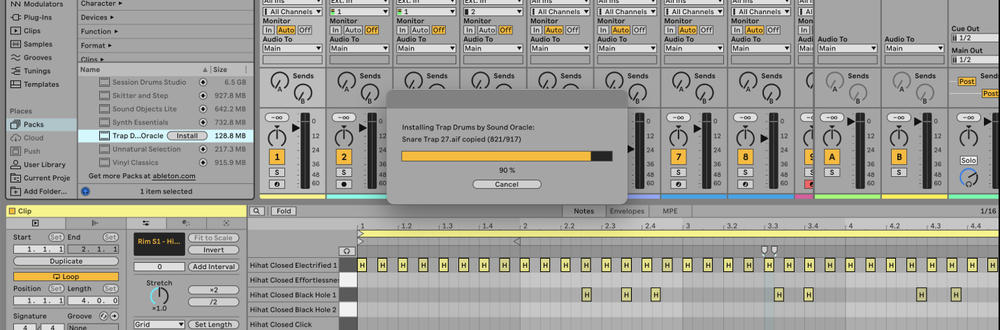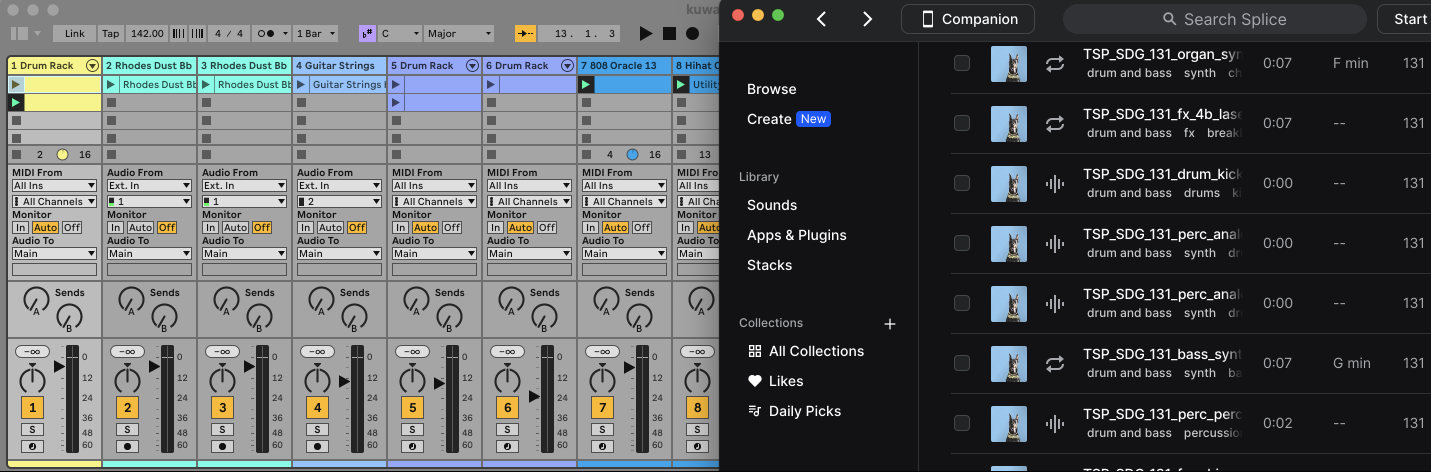You can use Drum Rack to create and manipulate drum kits by loading samples or instruments into individual pads.
What is Drum Rack?
Drum Rack is an instrument in Ableton Live designed specifically for creating and playing drum kits.
It allows you to load samples, MIDI instruments, and effects into individual pads, making it easy to create complex and dynamic drum patterns.
Each pad in the Drum Rack can be triggered by a different MIDI note, allowing for easy sequencing and performance.
How to Use Drum Rack in Ableton
1. Load Drum Rack
- Go to the Browser panel on the left side of the Ableton Live interface.
- Navigate to
Instrumentsand drag theDrum Rackonto a MIDI track.
2. Add Samples or Instruments to Drum Rack
- In the Drum Rack, you’ll see a grid of empty pads.
- Drag and drop a drum sample or instrument from the Browser onto any pad in the Drum Rack.
- Repeat this process for each drum sound you want to include in your kit (e.g., kick, snare, hi-hat).
3. Map MIDI Notes
- Each pad in the Drum Rack corresponds to a specific MIDI note.
- To see and edit the MIDI note mappings, click the
I-Obutton to reveal the Input/Output section. - Adjust the
ReceiveandPlaysettings to customize which MIDI notes trigger which pads if needed.
4. Sequence Drum Patterns
- Create a new MIDI clip in the track containing your Drum Rack.
- Double-click the MIDI clip to open the MIDI Editor.
- Draw in your drum pattern by clicking in the grid to place notes corresponding to the pads in your Drum Rack.
5. Add Effects
- You can add audio or MIDI effects to individual pads or the entire Drum Rack.
- To add effects to a specific pad, drag and drop an effect onto the desired pad.
- To add effects to the entire Drum Rack, place the effect after the Drum Rack in the device chain.
6. Use Macros
- Drum Rack includes Macro Controls that allow you to map multiple parameters to a single knob.
- Click the
Macrobutton (top left of the Drum Rack) to reveal the Macro Controls. - Map parameters by right-clicking on a control and selecting
Map to Macro X.
FAQs
What is the purpose of the Drum Rack?
The Drum Rack is used to create and manipulate custom drum kits, making it easy to sequence and perform drum patterns in Ableton Live.
Can I use third-party samples in Drum Rack?
Yes, you can drag and drop any audio sample from your library into the pads of the Drum Rack.
How do I save my custom drum kit?
To save your custom Drum Rack, click the disk icon at the top right of the Drum Rack and choose a location in your library to save it.
Can I trigger Drum Rack pads with a MIDI controller?
Yes, you can trigger Drum Rack pads with a MIDI controller by assigning the pads to the corresponding MIDI notes on your controller.
How do I layer multiple samples on one pad?
To layer multiple samples on one pad, drag additional samples onto the same pad. They will be added as chains in a single pad, allowing you to layer and mix them.
Can I route individual pads to separate tracks?
Yes, you can route individual pads to separate audio tracks by using the Audio To chooser in the Drum Rack's mixer section.
How do I use the choke function in Drum Rack?
In the Input/Output section, set multiple pads to the same choke group. When a pad within the same choke group is triggered, it will cut off the sound of any other pad in that group.
What is the purpose of return chains in Drum Rack?
Return chains allow you to add send effects that can be shared across multiple pads in the Drum Rack. You can create up to six return chains for added flexibility.
Can I use Drum Rack in both Session and Arrangement views?
Yes, Drum Rack can be used in both Session and Arrangement views, allowing for flexible sequencing and performance options in Ableton Live.